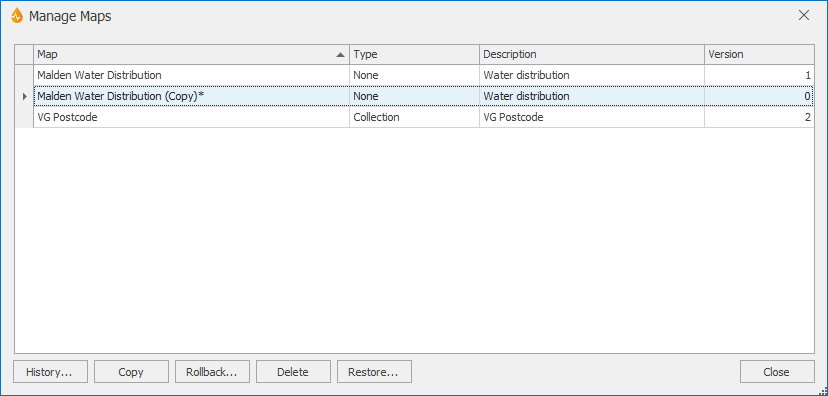Manage Maps dialog
This dialog allows Administrators and System Administrators to manage maps. Maps can be copied, deleted and restored using this dialog.
The dialog is displayed when Manage is selected from the Maps group of the Map tab.
The dialog displays a list of the available maps. The * indicates that the layer is new or has been locally edited since the application was last published.
Selecting a map comprises clicking it so it is highlighted in blue in the list.
|
Option |
Description |
|---|---|
|
History... |
Shows the history for the selected map. Selecting this option displays the Map History dialog. See Viewing Map History for more information. |
|
Copy |
Copies the selected map. The copy will appear on the dialog with a name composed of the name of the map it originates from and (Copy)*. |
|
Rollback... |
Rolls back the selected map to a previous version. Selecting this option displays the Rollback Map dialog. |
|
Delete |
Deletes the selected map. Refer to the Deleting maps section of the Maps topic for further details. |
|
Restore... |
Restores a previously deleted map. Selecting this option displays the Restore Maps dialog. See Restoring maps for further details. |
|
Close |
Closes the dialog. |