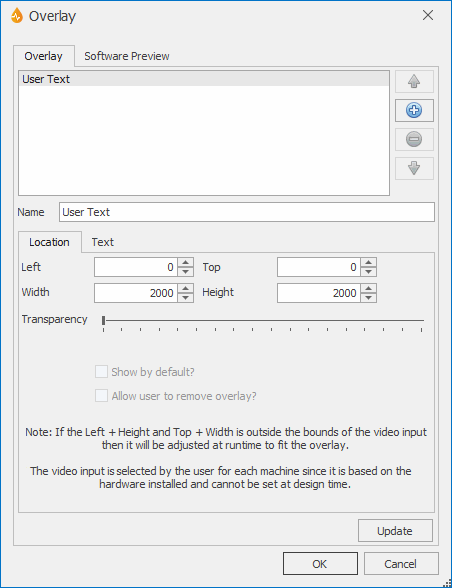Overlay dialog
This dialog allows you to create overlays that can be shown or hidden as required unless these have been specifically set at form design time. Customised information, such as date/time and company name for example, can be displayed on videos. The overlay will be shown permanently unless the Overlay Timer property of the Video Capture control is set up to show the overlay for between 1 and 120 seconds from the beginning of the video. There is additionally an option to allow the user to remove the overlay at any time during replay.
Note: This dialog applies to Software video capture only.
The dialog is displayed when the ellipsis button to the right of the Overlays property of the VideoCapture property box is clicked.
Overlay page
This page is used to create, edit and order overlays.
The Overlay page has the following sub-pages:
- Location - overlay location on the video capture, transparency settings and whether the overlay can be removed by users at recording time.
- Text - display text (including controls), text font and size, text and background colour, alignment.
Software Preview page
This page shows a preview of the video capture for the overlay selected in the dropdown list at the top, allowing you to make finer adjustments.