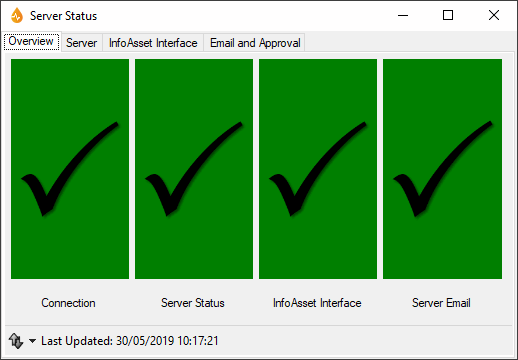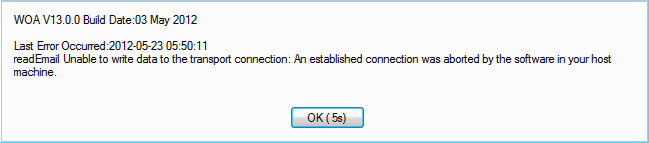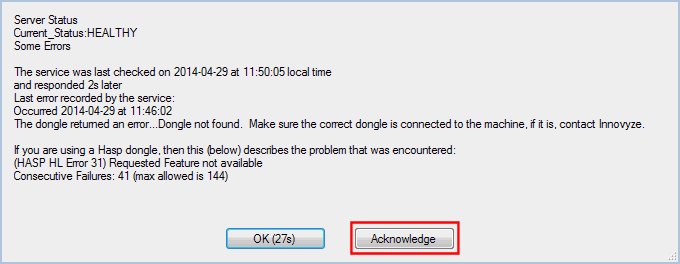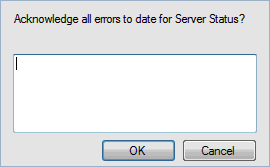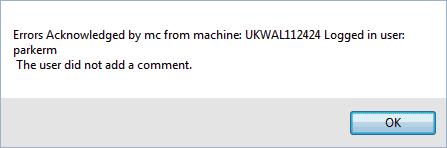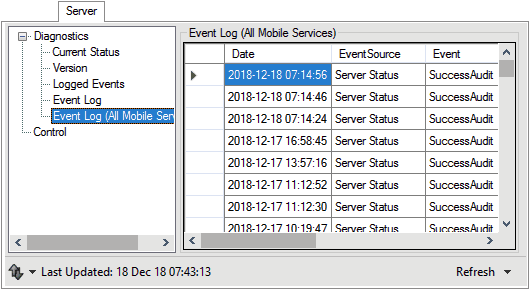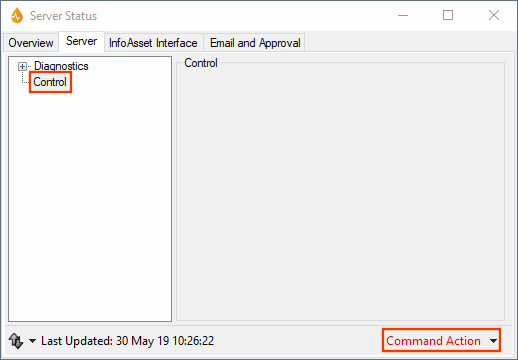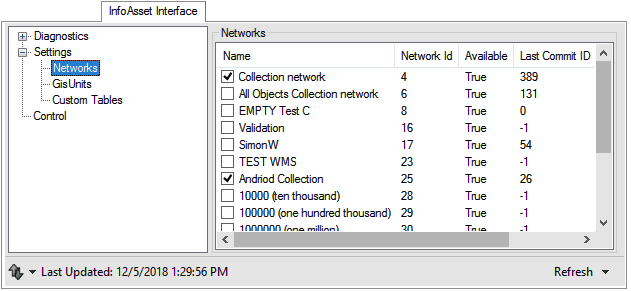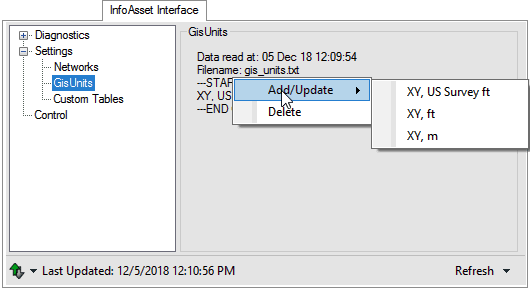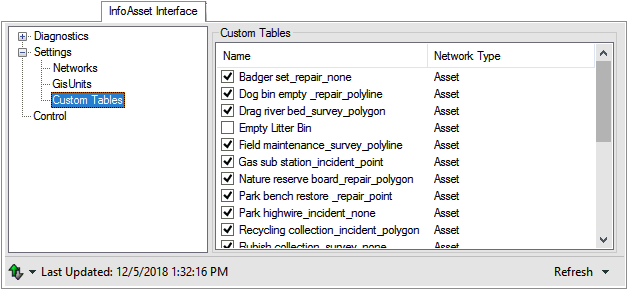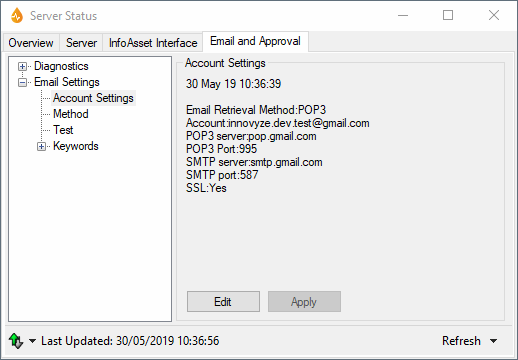Server Status dialog (for InfoAsset Mobile)
This functionality is available only to Administrators and System Administrators.
This dialog is a modeless window containing tools for reporting on the status of the servers and updating a number of settings in one place, without having to use more advanced server interface tools. This dialog is very useful for diagnostic purposes.
It is organised in services tabs which provide a means of seeing the current status and control options where applicable (for example, InfoAsset Manager Interface: monitored networks, export choice list / GIS data, start and stop processing). Additionally, access to logged information (logged by the services) is made available as are restricted readings of events from the Windows Application Event Log pertaining to the specified or all the related mobile services.
The dialog is opened by selecting Server Status in the Diagnostics group of the Tools tab.
Alternatively, the dialog can be opened from the drop-down menu on the status bar when a server error is shown there.
This page shows, by means of colours, the connection state to the server and the status of the server side components.
|
Option |
Description | ||||||||||
|---|---|---|---|---|---|---|---|---|---|---|---|
| Colour panels |
Recent and current errors are graphically depicted for each service.
Clicking a colour shows the last error that has occurred for the related service. When errors or warnings are found, an Acknowledge button is added to the message. Acknowledging an error clears the error message from the status bar. Tip: There may be a short delay between an error being acknowledged and the status bar being updated. Clicking the Acknowledge button launches the Comment dialog where optional comments may be entered. You can enter a comment. Clicking on OK saves the changes and closes the dialog. A confirmation message is displayed. Clicking OK closes the confirmation message. |
||||||||||
|
|
Start/stop comms button. Use this button to manually start/stop the communications for a particular service (InfoAsset Mobile server, InfoAsset Manager server or Mail server) when the corresponding tab is accessed, or to refresh the Overview tab (which is refreshed automatically every minute). |
||||||||||
|
Last Updated |
Displays the date and time of the last update. |
The Server page reports on the activity of the server and provides the server version number.
|
Option |
Description |
|---|---|
| Tree view & details panel | ~ |
|
|
Start/stop comms button. Use this button to manually start/stop the communications for a particular service (InfoAsset Mobile server, InfoAsset Manager server or Mail server) when the corresponding tab is accessed, or to refresh the Overview tab (which is refreshed automatically every minute). |
|
Last Updated |
Displays the date and time of the last update. |
|
|
Applies only to items that do not automatically update. When a section from the tree view is viewed (for example, Version or Event Log) for the first time the data is automatically read from the server. If the user returns to the same item after viewing something else, the information is preserved so that the user does not have to wait for the data to be reloaded from the server. This button is used to manually refresh the data. |
| Command Action menu |
Available for the Control tree view entry and appears on the bottom right corner of the tab. It allows you to send commands to the server. Available options are accessed via the down arrow and are as follows: Service Control | Soft restart of this service - Reinitialise the service without a hard restart. Service Control | Hard restart of "InfoAsset Manager Interface" service - Stops and starts the InfoAsset Manager Interface service. |
This page allows users to see what is going on at the interface with InfoAsset Manager.
For example, a warning message will be displayed if an application is in edit mode (application publication failure) as outbound reports cannot be created for such an application. The error is logged for applications that have been in edit for more than 20 minutes or are in edit when the service is started. It is re-enunciated every hour thereafter until cleared. This error is flagged up in the usual manner on the Overview tab and the status bar.
|
Option |
Description | ||||||
|---|---|---|---|---|---|---|---|
| Tree view & list/details panel |
|
||||||
|
|
Start/stop comms button. Use this button to manually start/stop the communications for a particular service (InfoAsset Mobile server, InfoAsset Manager server or Mail server) when the corresponding tab is accessed, or to refresh the Overview tab (which is refreshed automatically every minute). |
||||||
|
Last Updated |
Displays the date and time of the last update. |
||||||
|
|
Applies only to items that do not automatically update. When a section from the tree view is viewed (for example, Version or Event Log) for the first time the data is automatically read from the server. If the user returns to the same item after viewing something else, the information is preserved so that the user does not have to wait for the data to be reloaded from the server. This button is used to manually refresh the data. |
||||||
| Command Action menu | This menu is available for the Control tree view entry and appears on the bottom right corner of the tab. It allows sending of commands to the server. Available options are accessed via the down arrow and are as follows: Service Control | Soft restart of this service - Reinitialises the service without a hard restart. Service Control | Hard restart of "InfoAsset Interface" service - Stops and starts the server service. |
|
Option |
Description |
|---|---|
|
Tree view & details panel |
The Email settings section allows configuration of e-mail accounts using one of these three protocols: POP3, IMAP, and Exchange. E-mail notification is particularly useful in the context of work order approval processing and constitutes an automated way of dealing with approvals. A test e-mail can be sent to a recipient using the Test section to check account settings. Keywords to be used in e-mail replies can be customised in the Keywords section for the Approve, Reject and (Put on) Hold actions. |
|
|
Start/stop comms button. Use this button to manually start/stop the communications for a particular service (InfoAsset Mobile server, InfoAsset Manager server or Mail server) when the corresponding tab is accessed, or to refresh the Overview tab (which is refreshed automatically every minute). |
|
Last Updated |
Displays the date and time of the last update. |
|
|
Applies only to items that do not automatically update. When a section from the tree view is viewed (for example, Version or Event Log) for the first time the data is automatically read from the server. If the user returns to the same item after viewing something else, the information is preserved so that the user does not have to wait for the data to be reloaded from the server. This button is used to manually refresh the data. |