The Help Interface
Depending on the size of your screen, the help file appears in a page with either a Navigation pane displayed on the left-side of the page or a Navigation button at the top of the it.
This type of layout is usually displayed on devices with larger screens such as tablets:
- On the left side of the page is the Navigation Pane. This contains tabs providing navigational information. See the Navigation Pane.
- On the right side of the window is the Topic Pane. It displays the selected help topic, or the default help topic, with some additional functionality such as links to related topics. It can also display the results of a search when a search is carried out in the Help.
- The third pane is the Help Toolbar, which is located above the Topic Pane. See the The Help Toolbar.
- The final area is the Search feature, located above the Help Toolbar.
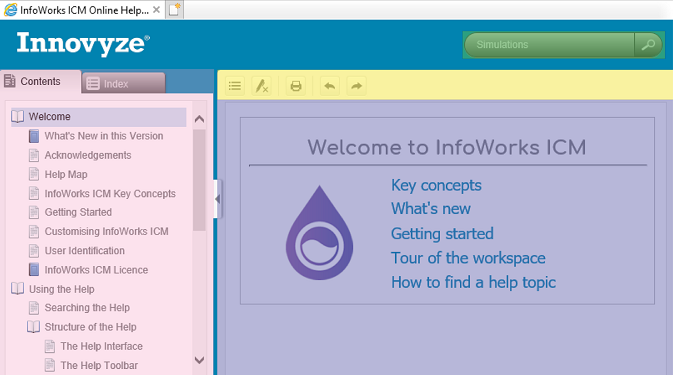
Example of the help interface on a larger screen
Pink - Navigation pane
Purple - Topic pane
Yellow - Toolbar
Green - Search feature
This type of layout will be displayed on devices with smaller screens such as mobile phones:
- At the top of the page is the Navigation Button. When you tap on it, a navigation pane will flyout on the left. This contains tabs which provide navigational information. It also contains the Search field. See the Navigation Pane. Tapping the button once more collapses the navigation pane.
- In the middle is the Help Toolbar, which is located above the Topic Pane. See the The Help Toolbar.
- At the bottom is the Topic Pane. It displays the selected help topic, or the default help topic, with some additional functionality such as links to related topics. It can also display the results of a search when a search is carried out in the Help.
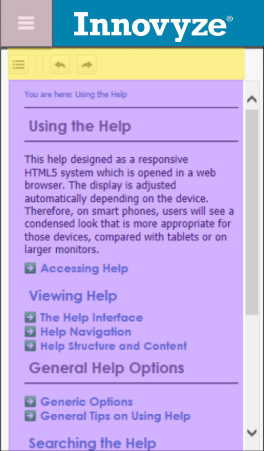
Example of the help interface on a smaller screen with the navigation pane collapsed
Pink - Navigation Button
Purple - Topic pane
Yellow - Toolbar
It is possible to adjust the display of the help page with side navigation by tapping on the divider between the Navigation Pane and Topic Pane, and dragging the divider right or left.
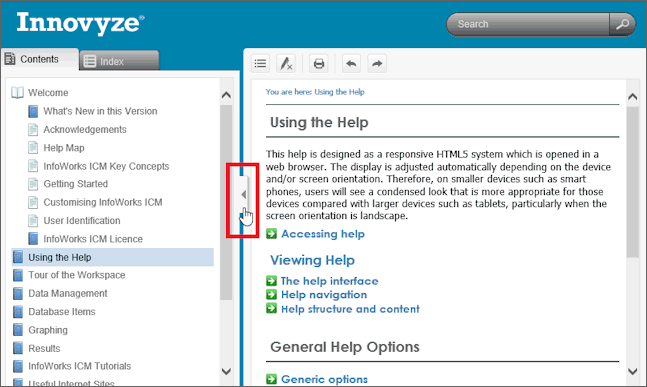
You can also hide the navigation pane.
It is not possible to adjust the display of a help page which uses a Navigation button, although you can collapse the flyout navigation pane by taping on the Navigation button.