Cropping Polygons and Polylines
The Crop Overlapping Objects functionality can be used to:
- Remove overlaps between adjacent polygons and to ensure that vertices match on common edges. (A maximum allowable crop area as a percentage of the polygon to be cropped may be set to ensure that large overlaps are not removed.)
- Divide polygon objects into segments using lines that intersect the polygon.
- Trim lines against intersecting lines or polygons. For example: where river cross section lines intersect bank lines, the cross section lines can be trimmed against the bank lines prior to building a river reach.
It is possible to crop any polygon/polyline type against any other type of polygon/polyline or to choose to crop against objects of the same type only.
To crop objects:
- Select Geometry | Crop selected overlapping objects from the Model menu. This displays the Crop Selected Overlapping Objects dialog.
- Set options on the Crop Selected Overlapping Objects dialog:
- Specify which objects are to be cropped in the Crop objects selection box. Click
 to use the currently selected objects, click
to use the currently selected objects, click  to browse for a Selection List, or drag and drop a Selection List from the tree.
to browse for a Selection List, or drag and drop a Selection List from the tree. - Optionally specify which objects are to be used to crop against in the Crop against selection box.
- Optionally check the Do not crop polygons with overlaps greater than (% of polygon size) box and specify a percentage. (Applies when cropping polygons against polygons.)
- Do not crop overlaps between objects of different types - if this option is checked, objects will only be cropped against other objects of the same type. Uncheck this option to allow cropping against objects of any type.
- Retain all the separate parts of the cropped objects - if this option is checked, new objects will be created if cropping of an object results in the original object being split into multiple parts. If this option is unchecked, only one part of the object is retained. (Applies to cropping of polygons and to cropping of lines against polygons. When cropping lines against lines, all parts of the line are always retained.)
- Click OK.
Selected objects will be cropped against objects of the appropriate type selected in the Crop against selection. If there is no Crop against selection, objects will be cropped against all adjacent/intersecting objects of the appropriate type.
If the Do not crop polygons with overlaps greater than (% of polygon size) option has been selected, any overlaps that are larger than the value specified in the percentage size box, will not be cropped.
If the Retain separate parts option is checked, created polygon objects will be named based on the ID of the original polygon and will inherit the properties of the original polygon with the exception of Subcatchment and Storage Node IDs.
Notes
- Cropping functionality may be used on River Reach and Bridge boundaries in addition to the normal polygon objects. Complex polygons will not be created when cropping against these boundaries; only the largest part of the river reach or bridge polygon will be retained.
- When cropping lines against lines, all parts of the cropped line will be retained.
- When cropping lines against polygons, only the longest part of the line outside of the intersecting polygon will be retained.
- When cropping polygons against lines, a polygon will not be split along a line that does not divide the polygon (because an end vertex is inside the polygon).
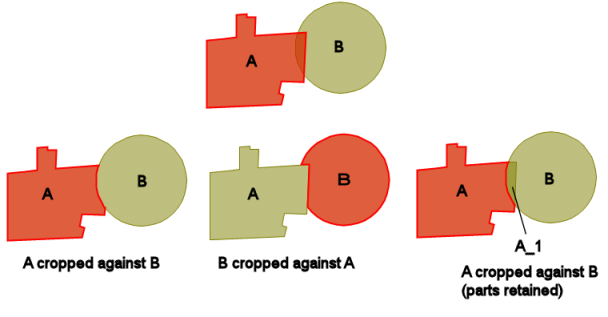
Cropping Polygons Examples
