Bridges
A Bridge in InfoWorks ICM is modelled as a link. The link is digitised between two nodes to define the centre line of the bridge. Once the bridge centre line has been defined, bridge geometry can be built from section data.
Bridge section data can be entered manually in the section data editors accessed via the Bridge property sheet. Alternatively, bridge geometry can be built from cross section line data.
Once the sections of the bridge have been defined a bridge boundary is automatically generated using one of the bridge building tools. The boundary of the Bridge represents a void when generating a 2D mesh.
Openings are defined in the Bridge section properties and may be built from Bridge Opening objects.
The tools to build bridge sections from line data are found in the Bridge submenu of the Model menu:
| Menu option | Action |
|---|---|
| Build sections from lines |
Creates bridge sections for a selected bridge link from cross section line data. |
| Build boundary from section ends | Creates a bounding polygon for a selected bridge from upstream and downstream bridge sections. |
| Insert selected openings into sections | Sets bridge section opening data for selected bridges and bridge opening objects. |
The geometry of a Bridge object is defined using five cross sections: river reach sections upstream and downstream of the reach, upstream and downstream faces of the bridge and the bridge deck section.
The location of openings in the bridge section are specified via the Bridge property sheet. The geometry of an opening is defined as a Bridge Opening object. The geometry and location of piers within each opening can also be defined in the Bridge Opening object. Bridge openings can be associated with bridge sections manually by entering details in the Bridge property sheet, or by using the Build bridge openings tool.
Culvert inlet and outlet properties are defined as Bridge Inlet and Bridge Outlet objects respectively. The inlet and outlet objects are associated with a bridge opening via the Inlet ID and Outlet ID fields of the opening. Any blockages in the bridge opening can be defined using the Inlet blockage ID and Outlet blockage ID fields of the opening.

Bridge objects can be reversed in the same way as any other link. Associated Bridge Openings will also be reversed. For each Bridge Inlet or Bridge Outlet that is referenced by a reversed Bridge Opening the Bridge US node ID and Bridge link suffix values will be updated to the reversed bridge values, however the remaining inlet / outlet parameters may require manual update.
The Bridge object consists of five cross sections:
- US link section - upstream end of the link (generally the same section as the downstream section of the previous river reach). The distance between this section and the US bridge section defines the length over which contraction of flow occurs.
- US bridge section - upstream face of the bridge, usually located at the upstream toe of the road embankment, or at a short distance downstream of the bridge.
- Bridge deck - bridge deck section at the centre-line of the deck.
- DS bridge section - downstream face of the bridge, usually located at the downstream toe of the road embankment, or at a short distance upstream from the bridge.
- DS link section - downstream end of the link (generally the same section as the upstream section of the next river reach). The section should be located at a distance downstream from the structure where flow has fully expanded and is not affected by the structure.
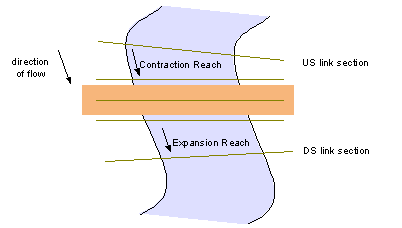
Plan view of bridge cross sections
Enter bridge section data manually in the section data editors accessed via the Bridge property sheet. Alternatively, bridge geometry can be built from cross section survey data.
To build bridge sections data from cross section lines:
- Select the Bridge link to be updated
- Select the Bridge | Build sections from lines option from the Model menu.
Data from the first five cross sections intersected by the Bridge link will be copied to the section data fields of the selected Bridge. A log will be displayed listing which sections have been used to build each bridge section. Cross sections will be reversed if necessary so that they are always displayed from left to right facing downstream.
The cross section data of the bridge must be defined before the boundary can be built.
To build the bridge boundary:
- Select the Bridge link to be updated
- Select the Bridge | Build boundary from section ends option from the Model menu.
A bounding polygon will be created from upstream and downstream link sections and the end vertices of the upstream deck section, bridge deck section and downstream deck section.
The cross section data of the Bridge and Bridge Opening width must be defined before the bridge openings can be built. Bridge openings must be digitised on the GeoPlan Window for this functionality to be used.
For information on defining openings manually in bridge sections, see the Bridge Openings topic.
To build the bridge openings:
- Select the Bridge link to be updated and the Bridge openings to be associated with the bridge.
- Select the Bridge | Insert selected openings into sections option from the Model menu.
For each selected opening, InfoWorks ICM performs the following actions:
- Tests that the opening intersects the upstream bridge section, downstream bridge section and bridge deck of a selected bridge
- Tests that the opening lies within the bridge boundary by checking that it is at least half the width of the opening away from the end of the sections
For each bridge opening that passes these test, InfoWorks ICM updates the Bridge sections by:
- Inserting two vertices into each bridge cross section. These are positioned at half the opening width either side of the point at which the bridge opening object intersects the section.
- Setting the Roughness Manning's n value of inserted vertices from the previous vertex
- Setting the Opening and Side fields to the Bridge opening ID and Left / Right as appropriate

If an opening with the same ID has already been defined at the sections of a selected bridge, the existing opening will be removed and the section updated with the selected opening geometry.
Openings that have already been defined will also be removed if the Opening ID does not exist in the network, or has Bridge US node ID and Bridge link suffix fields that do not refer to the selected bridge.
InfoWorks ICM updates the bridge opening object by:
- Setting the Bridge US node ID and the Bridge link suffix fields to refer to the Bridge object
- Adjusting the geometry of the polyline representing the bridge opening according to the positions at which the opening intersects the bridge sections
