Rotate Selected Cross Section Lines Dialog
The Rotate Selected Cross Section Lines Dialog is used when rotating cross section lines.
The dialog is displayed when Geometry | Rotate selected cross-section lines is selected from the Model menu.
See the River Lines topic for further details.
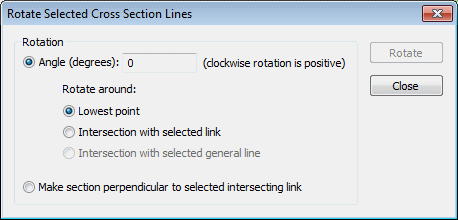
There are two methods of rotation:
- Angle (degrees) - selected lines are rotated by the specified angle
- Perpendicular to selected links - selected lines are rotated to be perpendicular to selected river reach / bridge links
When rotating by an angle:
- Enter the Angle in degrees by which the cross section line is to be rotated
- Select the point about which the line is to be rotated
- Lowest point - if there is no unique low point on the section, the mid-point of the two extreme points that have the lowest elevation is used
- Intersection with selected link - this option is enabled when at least one river reach/bridge link is selected. Each selected cross section line is rotated about the point at which it intersects a selected river reach/bridge link. If the cross-section line intersects the selected link multiple times, the line will be rotated around the first point of intersection.
- Intersection with selected general line - this option is enabled when at least one general line is selected. Each selected cross-section line is rotated about the point at which it intersects a selected general line. If the cross-section line intersects the selected general line multiple times, the cross-section line will be rotated around the first point of intersection.
Click Rotate to apply the specified rotation (the dialog will remain open).
Click Close to dismiss the dialog.
