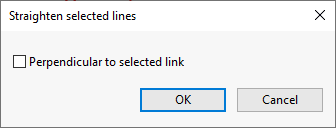Straighten Selected Lines
Lines, which are selected on the GeoPlan, can be straightened between their start and end points. If one or more links are also selected, the selected lines can be straightened perpendicular to the selected links. This can be particularity useful when, for example, working with survey data where cross sections need to be straightened relative to a river reach.
Examples of the line straightening options, and an outline of how they are performed, are described below:
Before:
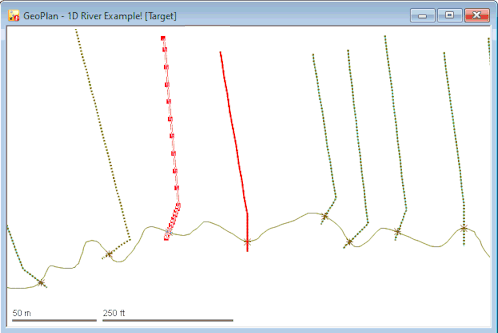
Two cross section lines are selected on the GeoPlan. These lines are shown in red with intermediate points and vertices highlighted on the left line.
After:
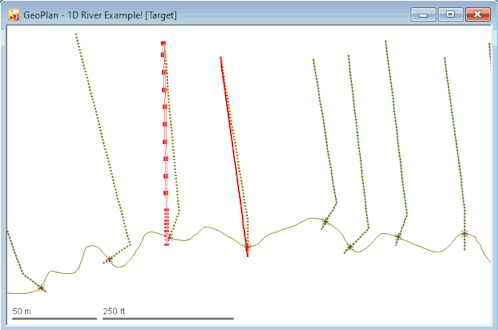
The Straighten selected lines option straightens each cross section line between its start and its end points. The vertices between any intermediate points on the lines will be projected relative to their original position on the 'unstraightened' line. The straightened lines are shown in red on the GeoPlan, with the new positions of the intermediate points and vertices are highlighted on the left line.
Before:
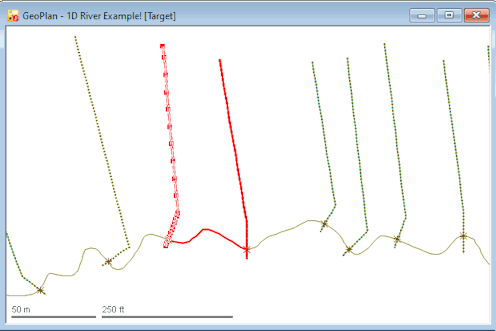
Two cross section lines that intersect the same river reach link (shown in red) are selected on the GeoPlan. The intermediate points and vertices are highlighted on the left line.
After:
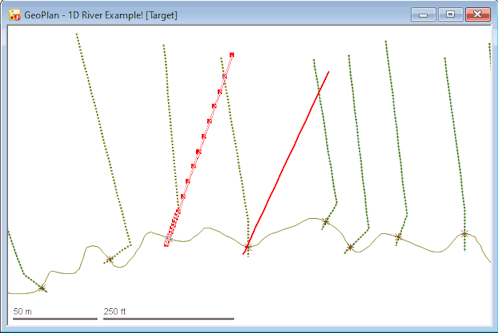
The Straighten selected lines option straightens each cross section line between its start and its end points. The vertices between any intermediate points on the lines will be projected relative to their original position on the 'unstraightened' line. The straightened lines are then rotated so that they are positioned 90o relative to the selected river reach link. The straightened lines are shown in red on the GeoPlan, with the new positions of the intermediate points and vertices are highlighted on the left line.
Straightening Selected Lines
To straighten lines:
- Select the following network objects on the GeoPlan:
- Any lines to be straightened
- Any applicable links (if the lines are to be straightened perpendicular to the selected links)
- Choose Geometry | Straighten selected lines from the Model menu.
If you have selected lines but no links, the line straightening process is performed immediately. However, if you have selected lines and at least one link, the Straighten selected lines dialog is displayed:
- Ensure that the Perpendicular to selected link box is checked if the lines are to be straightened perpendicular to the selected links.
- Click OK to perform the process of straightening lines perpendicular to a link.
For each line that could be straightened perpendicular to more than one link, a Selection dialog will be displayed. Choose which link the line is to be straightened perpendicular to, and click OK.
When the line straightening process is complete, a Straighten Lines Report is displayed that contains details of the changes made.