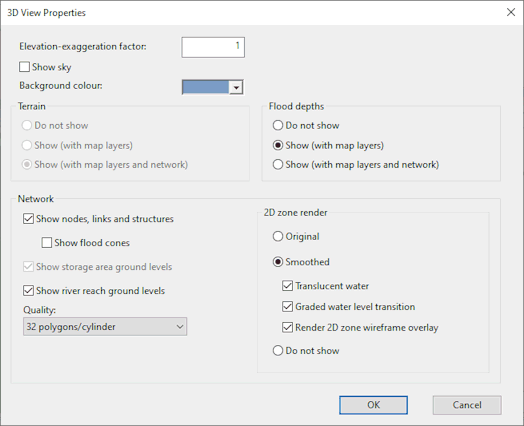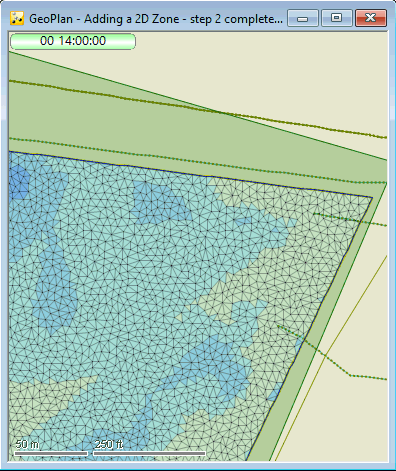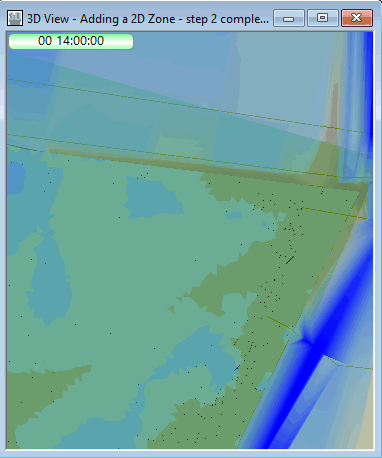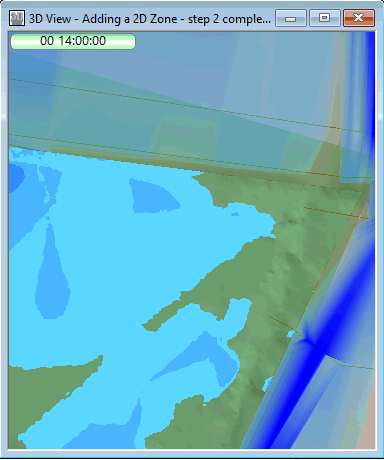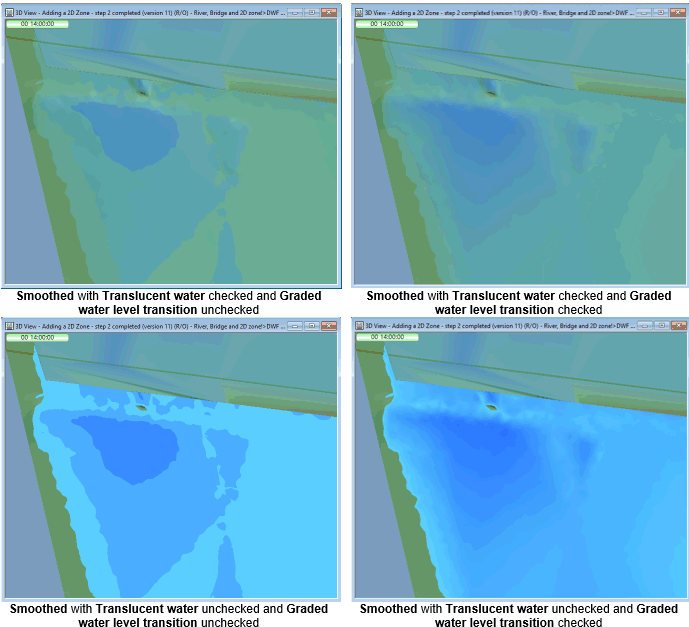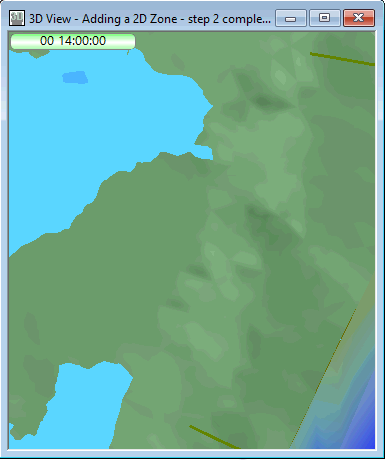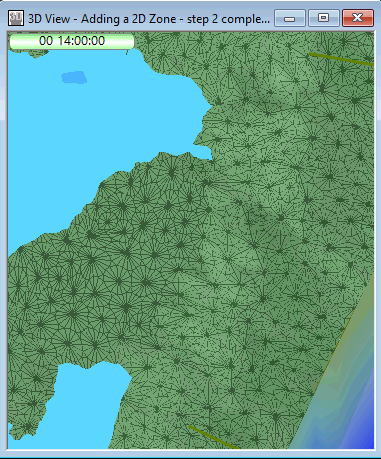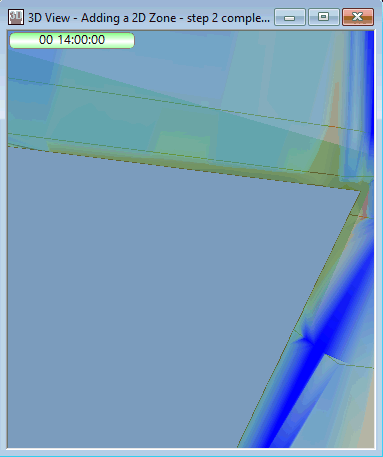3D Network Window Properties Dialog
This dialog allows you to change some of the display properties of the 3D Network Window. It is displayed when you right click on the view and choose Properties from the popup menu.
Dialog description
|
Item |
Description |
|---|---|
| Elevation-exaggeration factor | The factor by which actual ground elevations are exaggerated on the display. |
| Show sky | Turns the on or off the display of blue sky with clouds in the background of the 3D Network Window. |
| Background colour | A list of background colours for the 3D Network Window. |
| Terrain |
Only enabled when a ground model is loaded into the GeoPlan. The following options are available:
|
| Flood depths |
Only enabled when results and a ground model are loaded into the GeoPlan. The following options are available:
|
| Network |
Only enabled when the relevant object type is included within the view. The following options are available:
|
| OK | Saves any changes to the dialog and closes the window. Any changes to the properties will be included in the display of the 3D Network Window. |
| Cancel | Cancels any changes to the dialog and closes the window. |