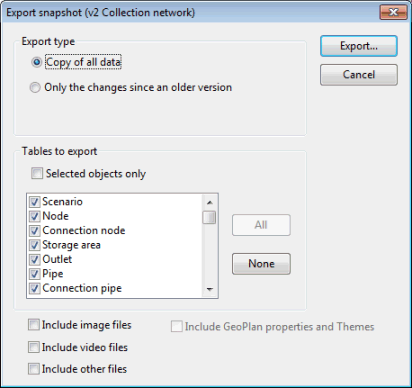Export Snapshot Dialog
A snapshot allows you to share network data with remote users using this dialog. A description how to use the dialog is contained in the Export to Snapshot File topic.
Choose which data to export in the Export Type box:
- Copy of all data - export either the entire network or currently selected objects. Check the Selected objects only box to export the selection
- Only the changes since an older version - type in the previous version number in the Version box if known. Otherwise, click the browse button and select the version on the Commit History Dialog.
The Tables to Export box lists all the possible export types. If exporting Selected objects only, the list will be limited to object types that exist in the selection. Check the object types to be exported.
Check the Include image files, Include video files and Include other files boxes to respectively include pictures, videos and other attachments in the export. This may significantly increase the size of the snapshot.