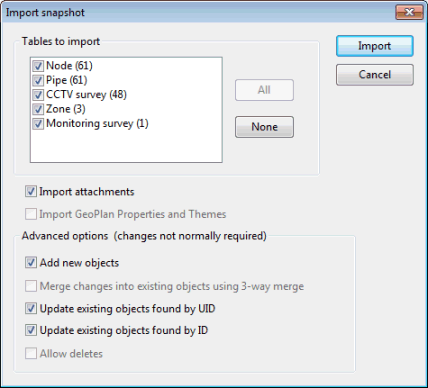Import Snapshot Dialog
A snapshot allows you to share network data with remote users. The Import Snapshot dialog is displayed when you choose Import | Snapshot file from the Network menu, select the snapshot file to import on the Windows Open dialog, and click Open.
See the Importing from Snapshot File topic.
The Tables to Import box lists all the object types available in the snapshot, and the number of objects of each type. Only selected object types will be imported. Use the None button to clear the selection, check the object types to be imported of click the All button to select all object types.
Check the Import attachments option to include import of images, videos and other attachments from the snapshot file.
InfoWorks ICM does some analysis of the incoming data and enables other relevant options if needed:
| Advanced Option | Description |
|---|---|
| Add new objects |
If this box is unchecked; new objects in the snapshot file that do not already exist in the network will not be added to the network. |
| Merge changes into existing objects using 3-way merge | This option is enabled if the network data was originally exported from the network you are importing into. It is recommended that this option is left checked as this is the best way of incorporating changes back into the network. |
| Update existing objects found by UID | Updates objects in the network that have the same internal UID as the object in the snapshot. This method of finding an existing object will be used only if the object cannot be found using the 3 way merge method. |
| Update existing objects found by ID | Updates objects in the network that have the same name. This method will be needed if the snapshot data was created in a different master database. This method of finding an existing object will be used only if the object cannot be found using the 3 way merge method. |
| Allow deletes |
Check this option to allow deletion of objects in the network that are not found in the snapshot file. Note: this option is only enabled if the snapshot file being imported was exported as a differential snapshot file, i.e. Only the changes since an older version option selected as the Export type in the Export Snapshot Dialog. |