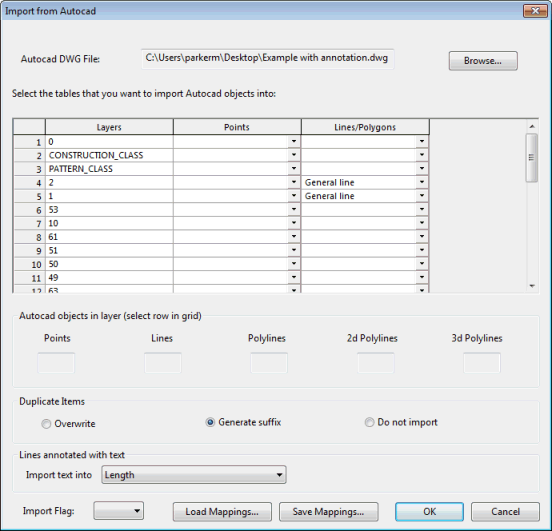Import from Autocad Dialog
This dialog is used when Importing from AutoCAD DWG files.
It is displayed when Import | Import data from Autocad DWG is selected from the Network menu.
Dialog description
|
Dialog Field |
Description |
||||||||
|---|---|---|---|---|---|---|---|---|---|
|
Autocad DWG File: |
Displays the path of the DWG file to be used for import. Click Browse to select the file from a Window File Open dialog. |
||||||||
|
Layers Grid |
The grid displays all layers in the selected DWG file. The grid is made up of three columns:
|
||||||||
|
Autocad objects in layer |
Displays the number of each type of AutoCAD object in a layer highlighted in the Layers Grid. |
||||||||
|
Duplicate Items |
There are three options for dealing with duplicate items:
|
||||||||
|
Lines annotated with text |
Dropdown list containing all the available fields that annotations can be imported into. Permitted values are Length and user text and user number fields. Default is blank (no annotation import). |
||||||||
|
Import Flag |
Dropdown list containing the available user-defined flags. Select a user defined flag for imported data. |
||||||||
|
Load Mappings: |
Load previously saved Point and Line mappings from AutoCAD configuration file into the Layers Grid. |
||||||||
|
Save Mappings: |
Save Point and Line mappings in the Layers Grid as an AutoCAD configuration file. |