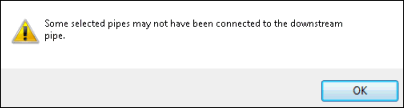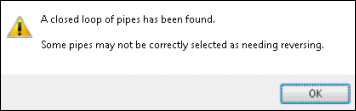Pipe Direction Trace
The Pipe Direction Trace Tool allows you to trace upstream from a chosen pipe and test the direction of a selection of links in relation to the chosen downstream pipe. As a result of the test, links that are potentially in the wrong direction are selected and highlighted on the GeoPlan Window. These links can then be reversed so that the network traces to the chosen downstream pipe.
You may find the Long Section Pick Tool useful for selecting links to be tested. See the Displaying a Long Section and Setting Long Section Pick Criteria topics for further information.
To carry out a Pipe Direction Trace:
- Select links for which direction is to be tested (including the pipe to be traced from)
- Click on the
 button on the More GeoPlan Tools Toolbar
button on the More GeoPlan Tools Toolbar - Click on the downstream pipe to be traced from
Pipe Direction Trace Warnings
Pipes may not be connected to downstream pipe
If the tool cannot trace through all of the selected pipes (and therefore not test the direction of all selected pipes) a warning message will be displayed.
This may occur if selected links to be tested are:
- downstream of the chosen pipe to be traced from
- not directly connected to each other e.g. in a subnetwork or connected via unselected links
Closed loop of pipes found
If the network contains a closed loop, a warning message will be displayed.
Links that are in the correct direction with respect to the chosen downstream pipe / link, may be selected as being in the wrong direction as a result of the trace through a loop. You may wish to refine the selection of links to be tested to avoid tracing through a loop.
If a closed loop is found, the direction of links in the closed loop should be assessed manually before using the Link Reversing tool to correct direction.