Resolve Update Conflicts Dialog
If conflicts occur when you get other users changes (often as part of the commit changes process), the operation will fail and you will see a message showing you how many objects have conflicts.
Click OK on the message. This displays the Resolve Update Conflicts dialog.
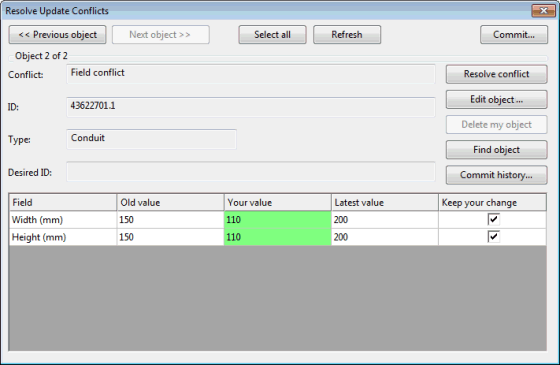
Example of Resolve Conflicts Dialog
This dialog displays the conflicts for one object. You can scroll through the list of objects with conflicts and resolve conflicts for each object in turn. The buttons along the top of the dialog allow you to work with all the conflicting objects:
- Use the Previous object and Next object buttons to scroll through the list of objects where conflicts have occurred
- Use the Select all button to select all objects with conflicts
- Use the Refresh button to update the count of objects with conflicts. You will need to do this periodically to keep track of how many objects remain with conflicts
- When you are happy that the selections you have made to resolve all the conflicts for the current object, click the Resolve conflict button
- The Commit button can be used when ALL conflicts have been resolved for ALL objects
All the information below the line represents the conflicts in the current object:
- Each row on the grid is a single conflict.
- The Keep your change checkbox in the right hand column allows you to keep your change or discard it in favour of the Latest value currently in the master database.
- The value coloured green is the one that will be used if you click the Resolve conflict button. Which value is coloured green depends on the Keep your change checkbox.
- Use the Delete my object button if you have created a new object with the same ID as one created by another user, and you want to keep the other user's object and not yours.
- Use the Edit object button to display the object's property sheet. You can make any changes you want. If you need to rename an object because of a duplicate ID you will have to do this via the property sheet.
- Use the Find object button to select and zoom in on the current object
- Use the Commit history button to open the Commit History dialog for the network object currently selected in the Resolve Update Conflicts dialog. In the Commit History dialog, you can view details of any previous commit, view differences between two versions as well as copy history to the clipboard. In particular, you can see the name of the user you are conflicting with.
See Resolving Conflicts for more details.
