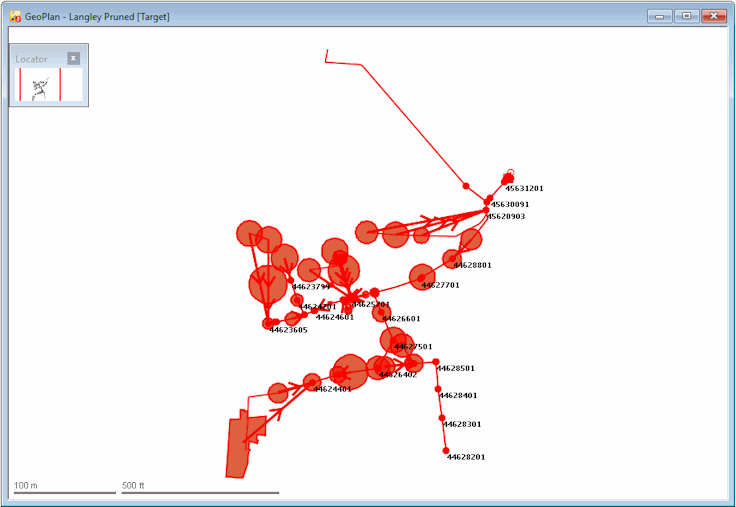If a network has been edited or simplified, it is possible to test the edited network against the original to see what effect the changes have had.

This stage assumes that you have started InfoWorks ICM and the Master database, containing the ICM Basic Tutorial, is opened in the Explorer window, showing the 'Langley Catchment Study' model group. You should complete the previous stages before starting this stage. If you want to work with the prepared example data, load the appropriate version of the network. For instructions on how to load the database, see Opening the Example Database.
The following example compare the Pruned networks and their results. To compare a network with the version from which it was created:
- Open the 'Langley Pruned' network in the GeoPlan.
- In the Explorer window, right-click the 'Langley Pruned' icon and choose Compare... from the pop-up menu. The Comparison dialog is displayed.
- Check the Differences from another network box to compare two different version controlled items. The Show pane is now enabled.
- Drag the ‘Langley Network (TUT)’ network into the Show box.
- Click the Select changed objects check box.
- Click the Show differences button.
The comparison report is displayed in a text window that lists all the changes that have been made for each type of object.
- Scroll through the report to view all the reported differences.
- Close the report.
The changed objects are highlighted on the network.
-
Close the network.
It is possible to copy the changes from the pruned network to the original network.

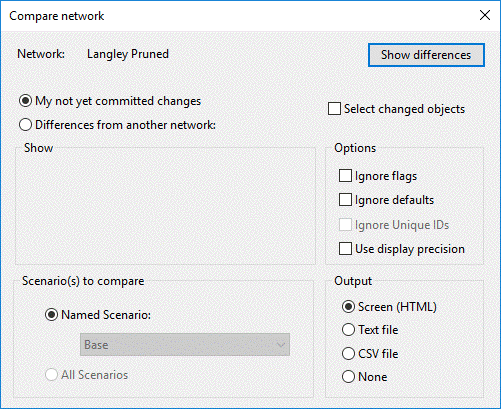
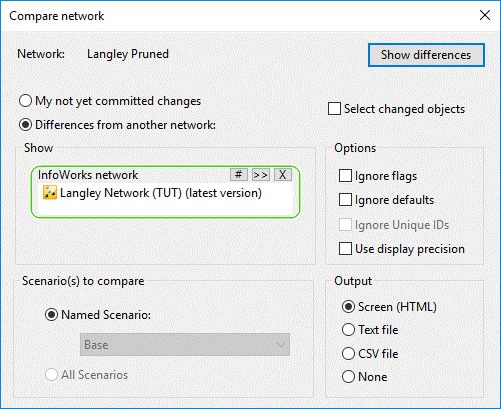

 button in the top right-hand corner of the window.
button in the top right-hand corner of the window.