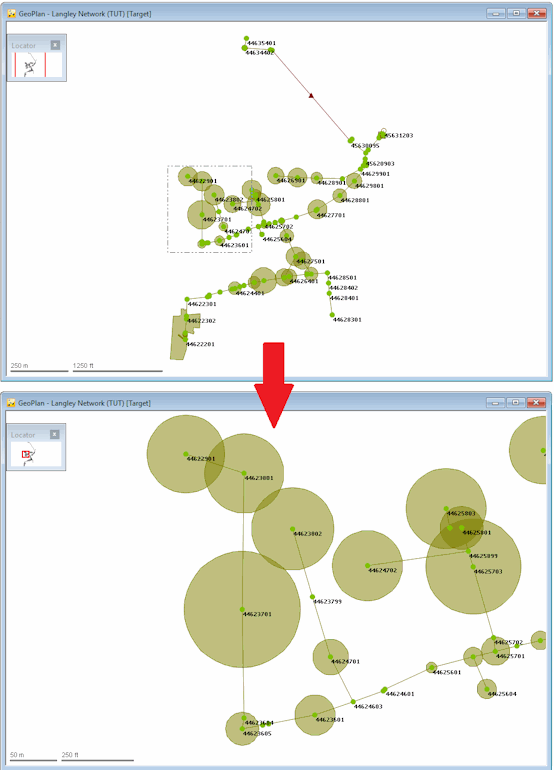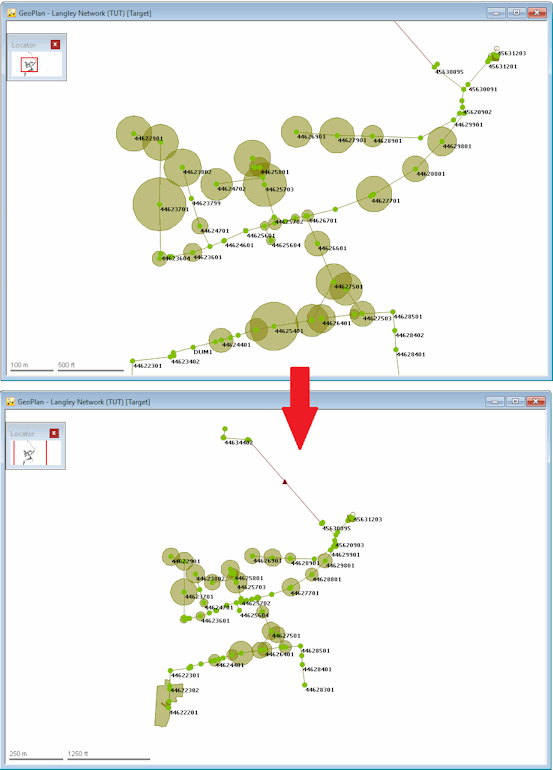Toolbar Tools
The most commonly used tools for moving around the GeoPlan view can be found on the GeoPlan Tools toolbar:
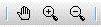
Pan
To pan, click the  button on the toolbar and then click anywhere on the GeoPlan. The pointer changes to a
button on the toolbar and then click anywhere on the GeoPlan. The pointer changes to a  . Hold down the left mouse button and drag the cursor to another part of the GeoPlan to move to the network in relation to the view. Release the mouse button to discontinue panning.
. Hold down the left mouse button and drag the cursor to another part of the GeoPlan to move to the network in relation to the view. Release the mouse button to discontinue panning.
Zoom in
To zoom in, click the  button on the toolbar and then click anywhere on the GeoPlan to zoom in on part of the network. The pointer changes to a
button on the toolbar and then click anywhere on the GeoPlan to zoom in on part of the network. The pointer changes to a  . Each time you click the network, you will increase the magnification, with the display centred on the point where you clicked. You can also zoom onto a particular area by holding the left mouse button and dragging the pointer to make a box around the area that is to be magnified.
. Each time you click the network, you will increase the magnification, with the display centred on the point where you clicked. You can also zoom onto a particular area by holding the left mouse button and dragging the pointer to make a box around the area that is to be magnified.
Zoom out
Click the  button on the toolbar and then click anywhere on the GeoPlan to zoom out from part of the network. The pointer changes to a
button on the toolbar and then click anywhere on the GeoPlan to zoom out from part of the network. The pointer changes to a  . Each time you click the network, you will decrease the magnification, with the display centred on the point where you clicked.
. Each time you click the network, you will decrease the magnification, with the display centred on the point where you clicked.
Locator Window
The area shown on the GeoPlan is represented by a red rectangle on the Locator window.
Drag the rectangle to a different place on the Locator window to display the corresponding part of the network in the GeoPlan. Move the Locator window around the GeoPlan by dragging its title bar.