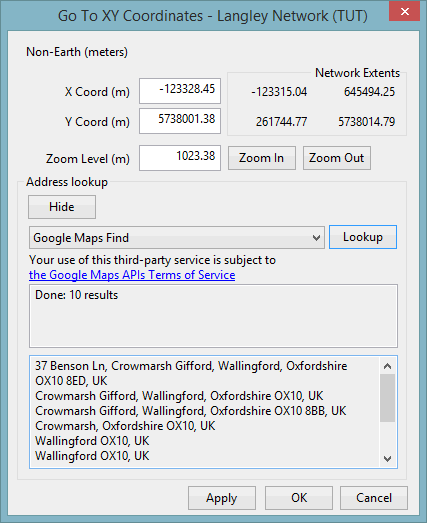Go To XY Coordinates Dialog
This dialog allows you to centre the GeoPlan View on a specified point, and zoom in or out on that point if required. It also lets you use a selected online map application to find the address of the specified point.
The dialog is displayed when you click on the Find
XY button  on the
on the
The fields on the dialog are:
|
Field |
Description |
||||||||||
|---|---|---|---|---|---|---|---|---|---|---|---|
|
Projection |
Read only field telling you the current map projection for the GeoPlan. |
||||||||||
|
X Coordinate |
Chosen X Coordinate. The default is the centre of the current view. |
||||||||||
|
Y Coordinate |
Chosen Y Coordinate. The default is the centre of the current view. |
||||||||||
|
Zoom Level |
The selected zoom level. The default is the current zoom level. |
||||||||||
|
Network Extents |
The maximum and minimum X and Y extents of the network. For your information. |
||||||||||
|
Zoom In and Zoom Out buttons |
Use these buttons to adjust the zoom level. Each click doubles or halves the zoom level. |
||||||||||
| Address lookup |
Use these items to find the address for the chosen location (X,Y coordinates) using a web map application.
|