Tour of the workspace
InfoWorks WS Pro's workspace is flexible and gives you several options to work in the way that suits you best.
This topic provides initial help or links that should get you started so you can find your way around the interface elements within InfoWorks WS Pro.
Major sections of user interface
The user interface consists of the following major sections:
- Menus - InfoWorks WS Pro's user interface includes a menu bar at the top of the program window, containing several menu options, which are usually grouped by functionality.
- Toolbars - The toolbars are usually found anchored at the top of the window and provide easy access to common functions.
- Main window - Different windows or views can be displayed in the main window. The main window is where you can:
- create and inspect details of the InfoWorks WS Pro database
- display various views or windows of your networks. For example, the screenshot in the Show image an example of the workspace section below contains the GeoPlan window of the network as well as the Output window. See the Windows section below.
- produce graphs and reports
- Status bar - The bottom area of the InfoWorks WS Pro interface is the default location for the status bar, which provides additional information.
The following drop-down text feature consists of a clickable image that illustrates the four above-mentioned main sections. In order to get in-depth information on a particular section, click it in the screenshot below. This will display a related help topic.
The following sections provide an overview of useful related topics that you can browse once you have discovered the InfoWorks WS Pro workspace and that may be of help in some specific situations.
The About Box displays useful information about your current InfoWorks WS Pro installation, such as version and build number of the installed software, dongle and licence information and location of local folders. You may be asked for some of this information when contacting Innovyze Support team.
See InfoWorks WS Pro About Box for more details.
Certain menu and toolbar functions can also be accessed using shortcut keys, which may prove very useful as the use of shortcuts can significantly speed up tasks. See InfoWorks WS Pro Keyboard shortcuts for more details.
InfoWorks WS Pro is provided with on-line context-sensitive help. This type of help provides assistance that is appropriate to where the user is in the software application, and what tasks they are trying to perform.
The Help system can be accessed from within InfoWorks WS Pro by selecting Help topics from the Help menu or by pressing the F1 key at any time to open the help topic appropriate for that part of the interface. Besides this, it is possible to carry out a search for all instances of a word or phrase that occur in the help system (Full-Text search functionality) or to search for information using keywords or phrases (Index functionality).
Please refer to the following topics : Using help, Search help tips and Using the index for more detailed information on the Help.
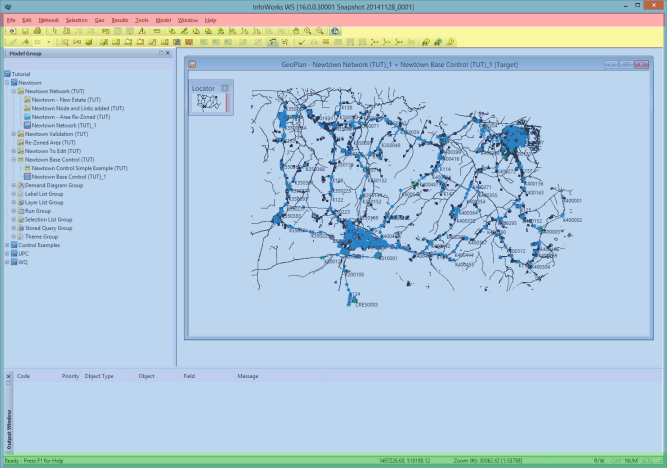

 . This indicates that
there is additional information available.
. This indicates that
there is additional information available. button.
button.