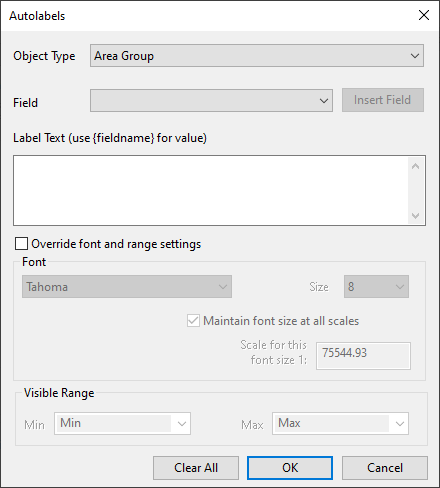Autolabels dialog
This dialog is used to customise the text displayed by autolabels on the GeoPlan window.
The dialog is displayed when the Set button is clicked in the Label Field area of the AutoLabels And Tooltips tab.
| Item | Description | ||||||||
|---|---|---|---|---|---|---|---|---|---|
| Object Type | The type of object for which labels are to be customised. | ||||||||
| Field |
Contains all of the fields relevant to the selected Object Type. Selecting a field from this dropdown list and clicking the Insert Field button will add the fieldname within brackets to the existing text in the Label Text box. |
||||||||
| Insert Field | When there is a field in the Field box, clicking this button will add the fieldname within brackets to the existing text in the Label Text box. | ||||||||
| Label Text |
You can enter multiple lines of text in this box by using the Enter key. If you choose to align link labels with the link, rather than displaying them horizontally, then multi-line text is displayed on one line. If there is no entry in this box, the Object ID will be displayed in the label. Tip:
|
||||||||
| Override font and range settings | Checking this box makes the Font and Visible Range options available. | ||||||||
| Font |
Available when the Override font and range settings box is checked.
|
||||||||
| Visible Range |
Available when the Override font and range settings box is checked.
|
||||||||
| Clear All | Clears all autolabel definitions. |