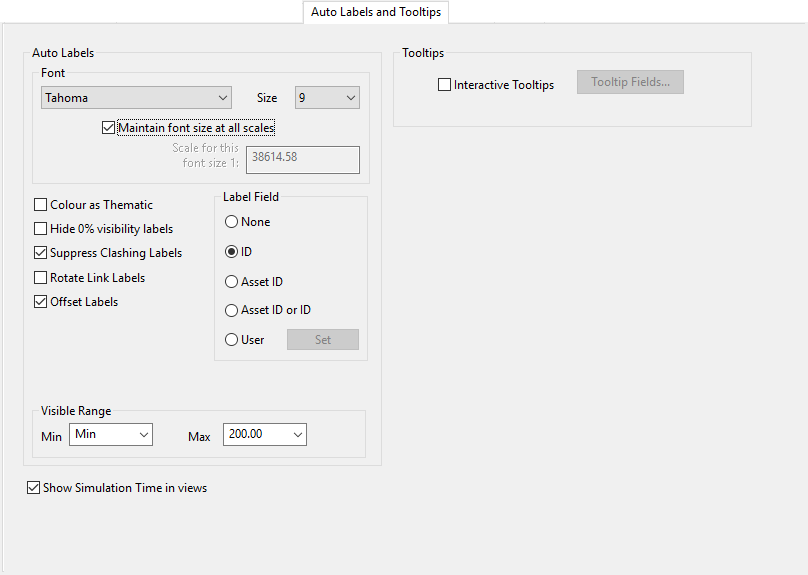GeoPlan Properties And Themes dialog - Auto Labels And Tooltips page
Use this page to:
- set how the auto labels on the GeoPlan window are displayed
- customise tool tips so that the desired information is displayed when an object is hovered over on the GeoPlan.
This page is opened by right-clicking a GeoPlan, selecting Properties & Themes, then clicking the Auto Labels and Tooltips tab.
Settings are used only for the current GeoPlan view. If the current GeoPlan window is closed, the settings will be lost (but see Network Editing Properties - Save Options dialog).
|
Option |
Description |
||||||||||
|---|---|---|---|---|---|---|---|---|---|---|---|
| Font |
Select the font for the auto labels. |
||||||||||
| Size |
Select the size for the auto labels. |
||||||||||
|
Maintain font size at all scales |
Check this option so that the font size is fixed regardless of the current zoom level /map scale. The Scale for this font size box shows the current zoom/scale value and can be edited if the checkbox is unchecked. |
||||||||||
|
Colour as Thematic |
Check the Colour as Thematic option to display the label in the same colour as the network object's currently active theme. The label will be coloured in accordance with the network object current theme as defined in the object Layer Theme editor of that object (accessible by clicking the Edit button of the Theme column in the GeoPlan Properties and Themes - Layers and Themes page). When running a simulation, the theme value and colour will update at each replay timestep if this option is set. Note that theme coloured labels will not be drawn for objects displayed at very low visibility. |
||||||||||
|
Hide 0% visibility labels |
Check the Hide 0% visibility labels option to prevent drawing of a label if its network object is not visible on the GeoPlan Window due to theme settings. |
||||||||||
|
Suppress Clashing Labels |
Check the Suppress Clashing Labels option to prevent drawing of a label if it will be placed on top of another label. You cannot control which labels are hidden by this process. |
||||||||||
|
Rotate Link Labels |
Check the Rotate Link Labels option to align link labels along the line of the link. Note: this option does not support multiline text in Custom Auto Labels; text will all be displayed on a single line. |
||||||||||
| Offset Labels |
Check the Offset Labels option to draw the labels to the side of the network object. If this option is unchecked, labels will be drawn on top of the object. |
||||||||||
|
Include Live Data |
Check this option to include the name of the object's associated Live Data Point, if it exists. |
||||||||||
|
Label Field |
Select the ID field to be displayed in the Auto Label or select the Custom option to customise text to be displayed.
|
||||||||||
|
Visible Range |
Visible range over which the autolabels are applied. Available Min and Max values depend on the settings set in the Zoom/ Scale section of the Options - General page. |
||||||||||
|
Show simulation times in views |
Check to show or hide the clock located on the network views during simulation replays. |
||||||||||
| Tootips |
|

GeoPlan Properties And Themes dialog
GeoPlan Properties and Themes dialog - Layers and Themes page