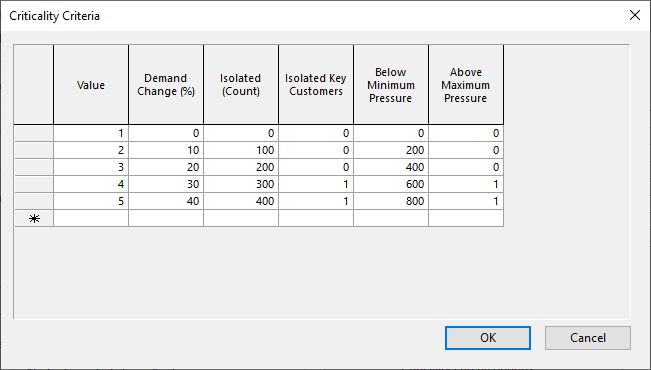Criticality Criteria dialog
This dialog is used when updating the Criticality grade of links during a Critical Link Analysis (CLA) simulation. CLA results are processed against the criteria specified in the grid.
The dialog is displayed when you click the Criticality criteria options button in the Critical Link Analysis Options dialog.
The criteria can be edited, rows may be deleted from the grid or further values added to the bottom of the grid.
All criteria are assessed on the increase in failures between the Critical Link Analysis Simulations and the CLA Base simulation.
| Column | Description |
|---|---|
|
Value |
The value with which the pipe Criticality field will be updated. This column is not editable. |
|
Demand Change (%) |
Percentage demand change across the network, between Critical Link Analysis Simulation and Base Simulation |
|
Isolated (Count) |
Increase in count of isolated items, between Critical Link Analysis Simulation and Base Simulation. (Where items counted are Nodes, Customer Points, Properties or Total Connections as selected on the Critical Link Analysis Options dialog.) |
|
Isolated Key Customers |
Increase in number of isolated Key Customers, between Critical Link Analysis Simulation and Base Simulation. (Applicable when checking by Customer Points only). |
|
Below Minimum Pressure |
Increase in number of items failing to meet Minimum Pressure Criteria, between Critical Link Analysis Simulation and Base Simulation. (Where items counted are Nodes, Customer Points, Properties or Total Connections as selected on the Critical Link Analysis Options dialog.) |
|
Above Maximum Pressure |
Increase in number of items failing to meet Maximum Pressure Criteria, between Critical link Analysis Simulation and Base Simulation. (Where items counted are Nodes, Customer Points, Properties or Total Connections as selected on the Critical Link Analysis Options dialog.) |
Display and context menu options
Right click in grid to display a context menu containing the following options:
- Various sorting options - select the desired option to sort data in a single column or in selected rows / columns.
- Freeze Columns / Unfreeze All Columns - Select one or more columns and select Freeze Columns. The columns are moved to the left hand side of the grid, and marked with an extra thick line. When you scroll the columns sideways, these frozen columns do not move. To unfreeze all frozen columns, choose Unfreeze All Columns from the context menu.
- Delete row - select one or several rows and select this option or press the DELETE key to delete these rows.