Critical Link Analysis Options dialog
The Critical Link Analysis Options dialog allows you to set up your options for analysis criteria, outage duration and leakage options during a critical link analysis simulation.
The dialog is displayed from the Schedule Hydraulic Run view when:
- Critical Link Analysis is first selected in the Run Type drop-down list
- the Options button is clicked when run type Critical Link Analysis is already selected
| Item | Description | ||||||||||
|---|---|---|---|---|---|---|---|---|---|---|---|
|
Select Links to be included in Analysis |
|
||||||||||
|
Analysis Criteria |
|
||||||||||
| Single Pipe of Isolation Area |
Select whether a single link or a group of links in an isolation area is to be closed for analysis.
|
||||||||||
|
Link Outage Period |
|
||||||||||
| Leakage Options |
|
||||||||||
|
Discard time varying results |
Check this box to cause time varying results to be discarded. This will save a lot of space if the summary is the only item of interest. If this box is checked, the run is only of use in updating criticality: when the base simulation is opened it will not attempt to open the service level report and a message will explain this. You update criticality by using the Update criticality option on the Network menu. See Update Criticality dialog. |
||||||||||
| Criticality criteria options | Click to view and modify the criteria to be used when determining criticality grades. See Criticality Criteria dialog. | ||||||||||
| Service level report options | Click to view and modify the settings to be used for the Service Level Summary report. See Service Level Summary dialog. | ||||||||||
| Test cases per thread (parallel processing) |
The simulation will run for a certain number of test cases. The ideal is to split these exactly between the available processor cores (for example, if there are 200 test cases on an eight-core machine, the ideal setting would be 25 test cases per thread). |
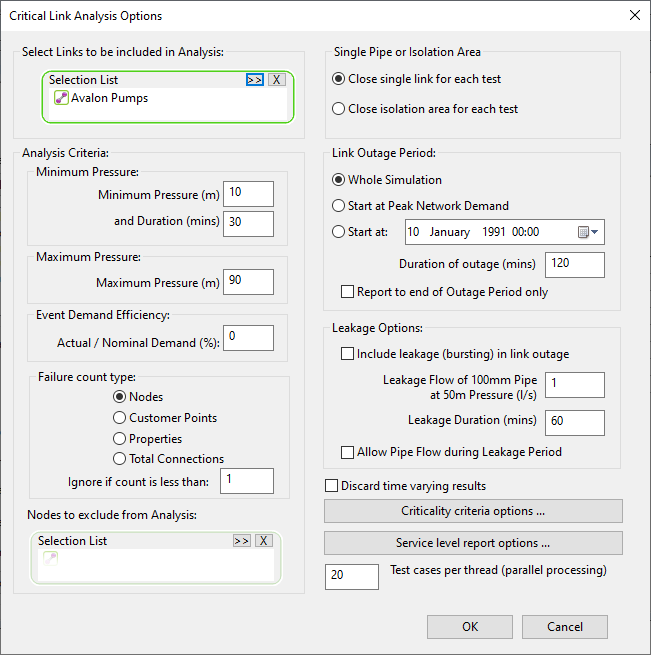
 Browse
Browse Clear
Clear