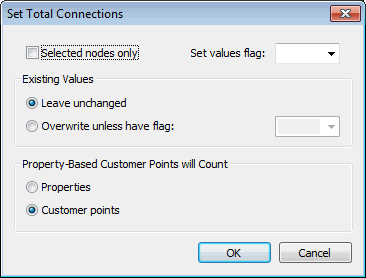Setting Total Connections
After carrying out demand allocation, total connections at each node can be set automatically from customer point data. This information will be displayed in the Total Connections field in the Node Grid View of the Nodes Grid. See Static Demand Allocation for more about demand allocation using customer points.
To set total connections:
- Choose Set Total Connections
from the Model menu. This displays the Set Total Connections dialog.
 Show image
Show image - Select the required options on the Set Total Connections dialog:
- apply changes to the entire network, or just selected nodes
- select a flag to set for updated Total Connections values
- select the option to be used when processing nodes that already have a Total Connections value:
- leave unchanged
- overwrite
- overwrite the fields that do not have a specified flag
- select the method to be used when calculating total connections:
- Properties: Total connections are calculated as the sum of the number of properties at Property Based customer points, and the number of Average and Direct type customer points allocated to the node.
- Customer Points: Total connections at a node will be calculated by counting the number of customer points allocated to the node.
- click OK to complete the process

Please Note
Note: child customer points are assumed to share the parent customer point connection and will not be included in the total connections count.