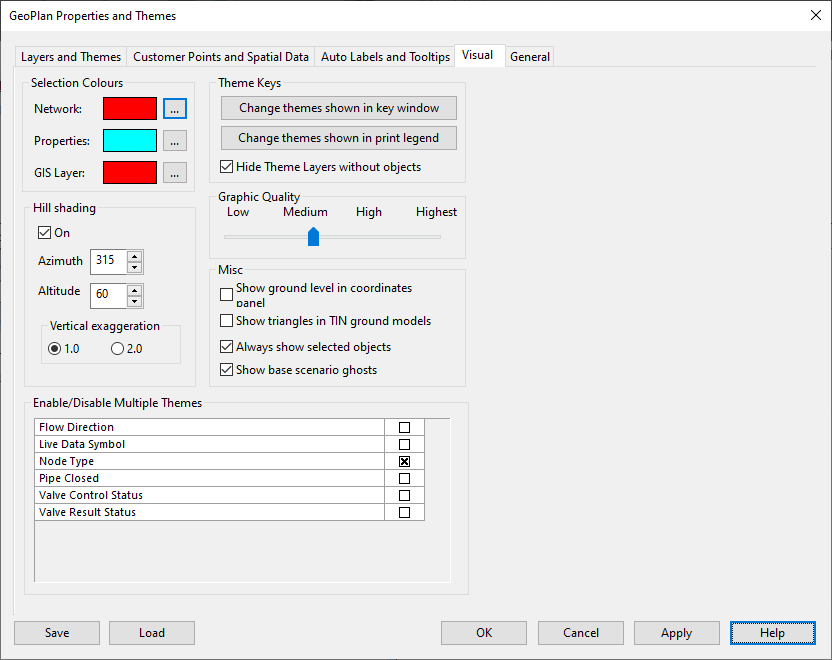GeoPlan Properties And Themes dialog - Visual page
This page controls visual effects on the GeoPlan window such as selection colour, hill shading settings, theme keys, and theme graphic quality.
This page is opened by right-clicking the GeoPlan and selecting Properties & Themes, then clicking the Visual tab.
Settings are used only for the current GeoPlan view. If the current GeoPlan window is closed, the settings will be lost (but see Network Editing Properties - Save Options dialog).
|
Option |
Description |
||||||||
|---|---|---|---|---|---|---|---|---|---|
|
Selection Colours |
This section is used to change the selection colour of objects displayed in the GeoPlan window.
|
||||||||
| Hill shading |
You can use hill shading to emphasise the contours of a ground model displayed on the GeoPlan Window. Hill shading simulates a light source (the sun) which you can point towards your model:
You can also exaggerate the vertical scale to make contours stand out more clearly. The best effects from hill shading need to be found by trial and error, and will vary depending on the ground model.
|
||||||||
| Misc |
|
||||||||
| Theme Keys |
|
||||||||
|
Graphic Quality |
This slider governs the switching between two different types of Microsoft Graphics Device Interface, GDI and GDI+ (see Options - General Page for other GDI+ settings) which are responsible for representing graphical objects and transmitting them to output devices such as monitors and printers. Compared to GDI, which draws faster, GDI+ takes longer to draw but it has the advantage of supporting anti-aliasing, transparency, gradient shading and modern graphics file formats. The switch is based on the number of objects to be drawn and the slider adjusts the threshold. Middle values for the slider should be preferred as these represent a trade-off between speed and graphic quality. Note that in GDI mode, lines or symbols with very low visibility will not be drawn. For large networks, when displaying themes that use a range of visibility settings, set the Graphic Quality to a higher setting to view transparency effects (may affect drawing speed). |
||||||||
| Enable/Disable Multiple Themes | This lets you disable all the themes that have been set up for the type(s) of object listed. Examples: all themes set up for nodes, or all themes set up for live data symbols. |