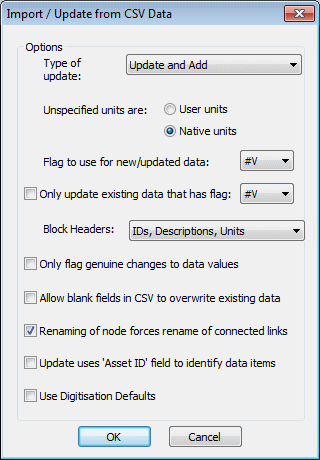Import / Update From CSV Data dialog
This dialog allows you to set options when importing data from a CSV fileComma Separated Variable file format is a standard file format that can be imported and exported by many software packages. Many types of data can be imported and exported using csv format by InfoWorks. or updating existing version controlled items with CSV data. Data can be marked with a specific flag if the field does not already have a corresponding flag field in the CSV data.
To display this dialog do one of the following:
- In the Explorer window or Model Group window, right-click the Model Group, then select Import | Network from CSV files or Import | Control from CSV files.
- Right-click a checked out network or control data set in either the Explorer window or Model Group window, then select Update | From CSV.
- With a checked out network open, select Update from CSV files from the Network menu.
| Item | Description | ||||||
|---|---|---|---|---|---|---|---|
|
Type of update |
|
||||||
|
Unspecified units are: |
|
||||||
|
Flag to use for new / updated data: |
This flag should be used for new or updated data added to the network from the CSV file. You can either use the default #V flag, or a flag you have created in advance using the User Defined Flags dialog. The chosen flag is used if the CSV field does not have a corresponding flag field. If the CSV data contains a flag field, the flag from the CSV is used, even if the flag is unset. |
||||||
|
Only update existing data that has flag: |
You can choose to update only the data in your network that has the flag specified here. |
||||||
|
Block Headers: |
Select the format of the table header lines in the CSV file from the following options:
|
||||||
|
Only flag genuine changes to data values |
Does not set the flag if the updated parameter has not changed. |
||||||
|
Allow blank fields in CSV to overwrite existing data |
Do not check this box if your CSV data includes only data that has changed and you want other fields left as they are. Fields that are not listed in the CSV file are ignored completely. Only fields that are listed in the CSV are affected. |
||||||
|
Renaming of node forces renaming of connected links |
Check the box if your node names have changed and you want to maintain connectivity information. If you do not choose this option you will lose the following connections for nodes whose names have changed:
|
||||||
|
Update uses Asset ID field to identify data items |
If checked, the Asset ID field of the object in the master database is used instead of the object's InfoWorks WS Pro ID (NodeID or USNode.DSNode.Suffix for example) when applying changes to existing records and identifying duplicate records. |
||||||
|
Use Digitisation Defaults |
If checked, digitisation default values are used for fields of added network objects that do not already have a value in the CSV file. |