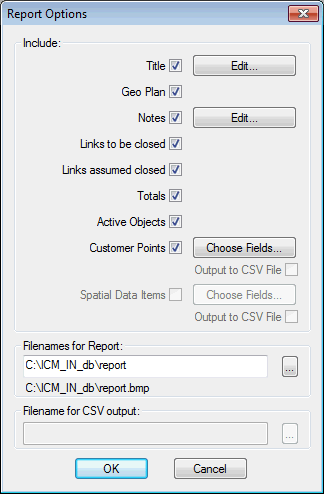Report Options dialog
The Report Options dialog is used when carrying out an Isolation Trace or Isolation Analysis, or when creating a report for a selection of links. The dialog is used to identify items to be included in an HTML report that can be requested by the user.
To display the dialog, click the Report button on the Isolation Trace View / Isolation Analyser View.
Or
Choose the Selected Links Report option on the Tools menu.
For full details on the Isolation Trace / Isolation Analysis process, see Isolation Trace / Isolation Analyser.
Dialog Options
The following options are available to be included in the report:
| Option | Description |
|---|---|
|
Title |
A default title is provided. The title can be edited by the user. |
|
GeoPlan |
The current GeoPlan window. |
|
Notes |
To be edited by the user. |
|
Links to be Closed |
Isolation Trace only: A table of the links selected to be set as closed. The table contains columns for Link Type, Asset ID, From Node, To Node and Close at Node. The Close at Node column will only be filled in where the reference is to a valve assumed at the “Bounding Node” or user-indicated end of a link. |
|
Closed Links Requested |
Isolation Analysis only: A table of the links selected to be set as closed. The table contains columns for Link Type, Asset ID, From Node and To Node. |
|
Selected Links |
Selected Links Report only: A table of the links selected by the user. The table contains columns for Link Type, Asset ID, From Node and To Node. |
|
Links Assumed Closed |
Isolation Trace and Isolation Analysis only: Shown in a table with columns for Link Type, Asset ID, From Node and To Node. |
|
Totals |
Shown in a table showing a breakdown of total number of links affected and total length of pipe affected. Total number of customer points and spatial data points affected will be included if the customer points and spatial data options are checked. Totals of Number or Properties, Average Demand and Key Customers associated with customer points will be included if the relevant customer points options are checked |
|
Active Objects |
Table of Transfer Nodes, Pumps and Reservoirs included in the selection. |
|
Customer Points |
Isolation Trace and Isolation Analysis: Table of customer points affected. Selected Links Report: Table of customer points allocated to selected links. Fields to be reported are specified in the Customer Point Field Control dialog. Table of customer points fields can be output to a CSV file specified by the user. |
|
Spatial Data |
Isolation Trace and Isolation Analysis: Table of spatial data affected. Selected Links Report: Table of spatial data allocated to selected links. Fields to be reported are specified in the Spatial Data Field Control dialog. Table of spatial data fields can be output to a CSV file specified by the user. |
The user specifies the path and file name of the report. The report is produced in HTML format. A bitmap of the GeoPlan is saved in the same directory as the HTML report.
Customer Points and Spatial Data Options
The customer points and spatial data fields to be included in the report can be specified in the Customer Point Field Control and Spatial Data Field Control dialog.
Dialog Options
- Data Source: Use if information from the source file is to be included. The source file may be in CSV format, a GIS layer in the GeoView or a GIS file.
- Customer Point / Spatial Data Table Fields: Check boxes for fields from the Customer Points Grid / Spatial Data Grid to be included in the HTML report.
- Data Source Fields: Check boxes for fields from the data source to be included in the HTML report.
- Lookup Using: Data Source fields are matched with Customer Points Grid / Spatial Data Grid entries either by a Key field or by a field specified by the user from the pull down menu.
- Combine Fields: Check box to combine selected fields into one column in the HTML report.
- Discard Bare Fields: Check box to discard blank fields from the HTML report.