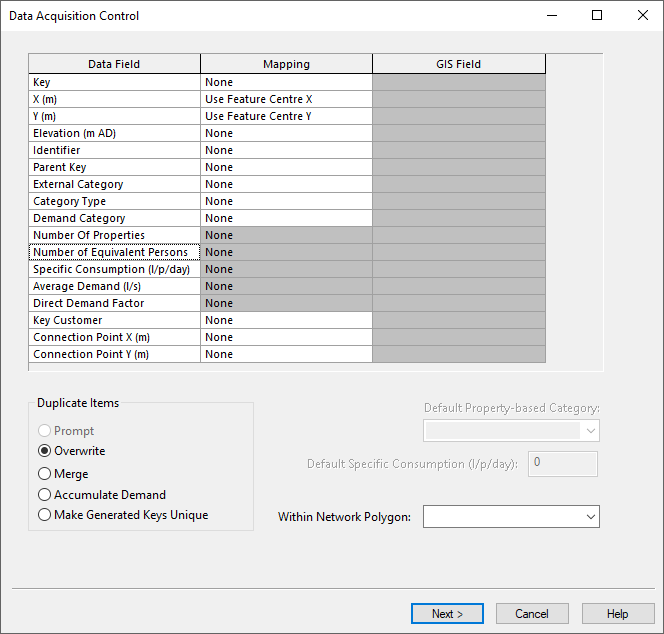Static Demand Allocation wizard - Data Acquisition Control page
The Data Acquisition Control page of the Static Demand Allocation wizard is displayed only when importing new customer points.
On this page, fields in the import data are mapped to the data fields in the InfoWorks master database. Details of these fields can be found in the mapping options topic. If importing a CSV file, you need to know the structure of the CSV data in advance.
| Data field | Description | ||||||||||
|---|---|---|---|---|---|---|---|---|---|---|---|
|
Datafield Mapping Grid |
Map fields in the import data to the data fields in the InfoWorks master database.
See the mapping options topic for more information on mapping the import data to the customer point data fields in the master database. |
||||||||||
|
Duplicate Items |
There are a number of options when dealing with data with duplicate identifiers. Duplicate identifiers can occur when:
The available options are:
|
||||||||||
|
Default Property Based Category |
Demand category name to be used where there is missing User Category (Demand Category) data in the import file. This can either be typed in, or selected from a drop-down list if an appropriate demand diagram is open when using the wizard. |
||||||||||
|
Default Specific Consumption |
Specific consumption value to be used for all property based demand where there is missing specific consumption data in the import file |
||||||||||
|
Within Network Polygon |
Acquire data only within selected network polygon. Useful to limit the geographical area from which demand is associated. This can filter out data that may be in the file but does not apply to the current model. |
Required data
The only fields in the import file that must have data in them are the Key, X, and Y fields. The Key field must uniquely identify the customer point object within the database. Therefore, if you import more than one file of customer points, it is not enough for the key to be unique just within the current file.
You can, if you want, allow InfoWorks to generate a key for you. Simply leave the mapping for the Key as None. InfoWorks creates a key based on the X and Y values in the data file.
Finally

Clicking Next imports the customer point data. InfoWorks builds a full list of customer point data. The imported data is added to the Customer Points Grid and is saved in the InfoWorks database.
If the file is large, you may see progress bars entitled Acquiring Data, Scanning Acquired Customer Points and Scanning Customer Point Table as the list is built.
When the data has been imported, the Review Data page of the Static Demand Allocation wizard is displayed.
If there is required data that is missing from the imported information, InfoWorks will display one or more special versions of the Review Data page where the missing data can be filled in. The standard version of the Review Data page will be displayed when all required data has been provided.