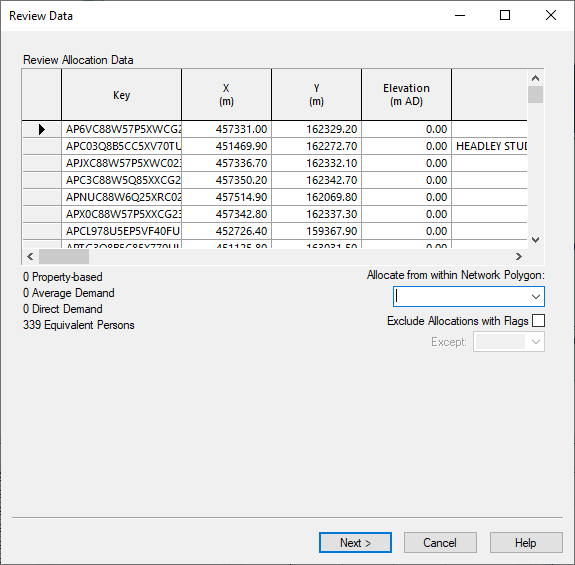Static Demand Allocation wizard - Review Data page
The review page of the Static Demand Allocation wizard allows you to view the points that will be used for allocation in future steps, and make changes to the data if required. There are two versions of the review page:
- The standard review page is displayed prior to carrying out the allocation process. It lists all the points to be used for allocation. You can make changes to the points, and limit which points are used for allocation
- The special review page will be displayed if there is missing data that is required before allocation can continue. One or more special review pages may be displayed.
Standard review page
InfoWorks reads through the points that can be used for allocation in future steps, and displays them in an editable grid.
This grid can be used, for instance, to fill in data for fields that were not included in the imported data.
A count of the objects in each category type is displayed below the grid.
Limiting allocation
This page can also be used to limit the customer points used for allocation, by setting a bounding polygon. Only customer points within the bounding polygon will be considered for allocation.
In the case of parent and child customer points, the parent customer point must be within the bounding polygon for the parent and child group to be considered for allocation. If the parent customer point is outside of the bounding polygon, any children inside the polygon will be excluded from the allocation process.
It is also possible to limit the customer points that are included by setting a flag. Any customer points that have already been allocated, and have their Allocated Pipe ID field flagged with a flag other than that selected in the Exclude allocations with flags list, will be excluded from the allocation. The flags can be viewed on the customer points grid.
Each time the options limiting the points used are changed, a progress bar titled Scanning Customer Points may appear as InfoWorks rebuilds its list of included data points.
Next
Click Next to continue. If you have chosen to re-allocate existing points, you may see a progress bar entitled Clearing Previous Allocations.
The pre-allocate page of the Static Demand Allocation wizard is displayed.
Special review pages
Several versions of these special review pages may be displayed, depending on what data is missing after the import. They are used to fill in missing data that is required for allocation to continue. Special review pages will keep appearing until all data has been supplied.
The following table lists the problems that will cause the special review pages to be displayed, and what needs to be done to fix the problem.
If appropriate, default values can be selected on the Data Acquisition Control page to be assigned to all points that have missing data.
| Category type | Problem | Solution | Required |
|---|---|---|---|
|
Property
|
customer points with no demand category assigned |
The Review Data page displays a grid with a row for each different value in the external category fields from these points. If there are points where the external category field is blank, there will be a blank row displayed. Associate each of the external categories displayed (including the blank one) with an InfoWorks demand category. |
YES |
|
customer points with no specific consumption value |
The Review Data page displays a grid showing each of the demand categories used by these points. Specify a specific consumption for each category. |
YES |
|
|
Average
|
customer points with no demand category assigned |
The Review Data Page displays a grid showing each of these customer points. Specify a demand category and set the average demand for each point Alternatively, change the category type to Property or Direct and specify a demand category. |
YES |
|
customer points with no average demand value |
The Review Data page displays a grid showing each of these customer points Specify an average demand value for each of the points. |
YES |
|
|
Direct
|
customer points with no demand category assigned |
The Review Data page displays a grid showing each of these points. Specify a demand category. You can also specify a direct demand factor. However, this is not essential. The direct demand factor will default to 1.0 if no value is assigned. |
YES |
|
customer points with no direct demand factor |
The Review Data page displays a grid showing a row for each of these points. You can specify a direct demand factor. However, this is not essential. The direct demand factor will default to 1.0 if no value is assigned. |
NO |
Finally
Click Next to continue. You may see progress bars called Making Assignments and Scanning Customer Point Table.
Versions of the special review pages will keep appearing until all required data has been entered. The Standard Review page will be displayed when all required data has been provided.