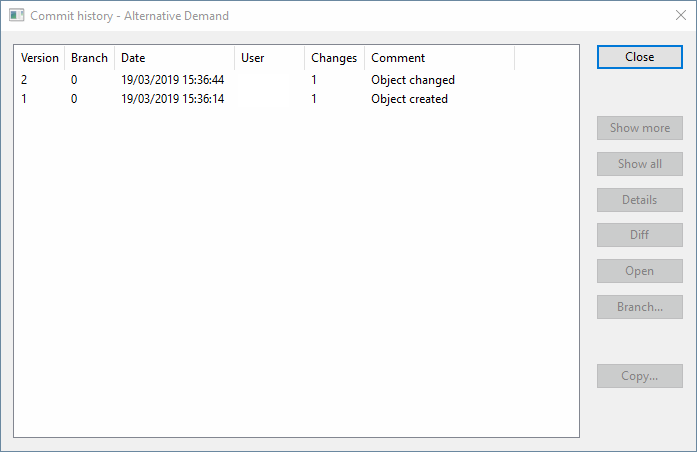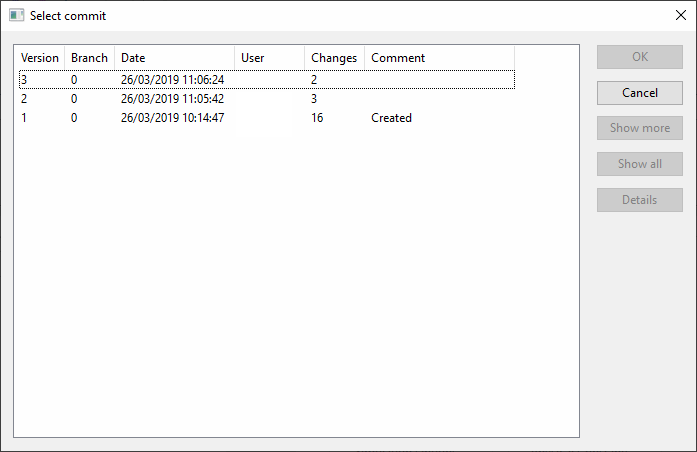Commit History dialog & Select Commit dialog
These dialogs are used with objects that are under the merge method of version control.
The Commit History dialog shows the history of changes to a version controlled object that have been committed to the master database. The dialog is displayed by right-clicking the version controlled object in the Model Group window and choosing Show commit history.
The Select Commit dialog shows the versions of an object that can be used. The dialog is displayed by clicking the  (Version) button in the drop-box to which the object has been added. The button does not appear until an object has been added to the box.
(Version) button in the drop-box to which the object has been added. The button does not appear until an object has been added to the box.
![]() Show image of Commit History dialog
Show image of Commit History dialog
![]() Show image of Select Commit dialog
Show image of Select Commit dialog
| Item | Commit History dialog | Select Commit dialog | ||
|---|---|---|---|---|
| Versions list |
If one version is selected in the list, the Details, Diff, Open, Branch, and Copy buttons are enabled. If two versions are selected in the list, the Diff button is enabled. |
One version can be selected in the list. | ||
| Close | Closes the dialog. | Not applicable. | ||
| OK | Not applicable. | Changes to the selected version and closes the dialog. | ||
| Cancel | Not applicable. | Closes the dialog without changing the selected version. | ||
| Show more | When there are a large number of versions, this shows more of them. | |||
| Show all | When there are a large number of versions, this shows all of them. | |||
| Details |
Opens the Commit Details dialog, for viewing details of any previous commit, such as user id, number of changed objects, and any comments made at the time. |
|||
| Diff |
Opens the Compare Object dialog, for comparing two versions of an object. The differences between the versions will be shown when you click Show differences on the Compare Object dialog. If one version was selected in the versions list, the differences between that version and your current version, including any uncommitted changes, will be shown. If two versions were selected in the versions list, the differences between those two versions will be shown. |
Not applicable. | ||
| Open | Opens a previous version (as selected in the list) of a version-controlled object. | Not applicable. | ||
| Branch |
Creates a branch for a specific version (as selected in the list) of the version-controlled object. A new version of the object is created, based on the version of the selected object. |
Not applicable. | ||
| Copy |
Copies a selected object to a new object. The Create New Object dialog is displayed, for selecting the location where the copied object is to be saved. You can change the name of the new object, if required, by editing its name in the top of the dialog. The new object will contain everything in the selected version, but without the commit history. |
Not applicable. | ||
| Context menu |
|
|||