Compare Object dialog
The Compare Object dialog is used to compare two version controlled objects so that differences between them are easily identified. The results can be output on screen, or saved to a CSV file or a text file.
The dialog is displayed when you do one of the following:
- Select two or more objects on the GeoPlan, then select Network | Compare.
- Right-click a version controlled object in the Model Group window and select Compare.
- Select the Diff button on the Commit Changes dialog.
Note: This dialog only appears for networks and controls using the commit approach.
The dialog can be used to compare two versions of the same version controlled object, your local copy of the version controlled object with the latest version in the database, or two separate version controlled objects.
Note: If you want to compare arbitrary versions of the same network or controls derived from the same network, it is recommended you make use of the functionality available in the Commit History dialog & Select Commit dialog.
| Item | Description |
|---|---|
|
Object |
Read only text naming the version controlled object from which the dialog was opened. |
|
My not yet committed changes |
This option allows you to compare the last committed version of the object with the current version of the same object for which changes have not yet been committed. |
|
Differences from another network |
This option allows you to compare two random version controlled items of the same type. Enables the Show section (see below). |
|
Show |
Available when Differences from another network is selected. Allows you to specify the version controlled object that will be compared with the originally selected object. You can drop an object into this box, or use the Note: An object cannot be compared with another version of itself using this dialog. The Commit History dialog & Select Commit dialog should be used for such a comparison. |
|
Select changed objects |
This option is available when a GeoPlan of the object to be compared is open. If ticked, selects on the GeoPlan all objects for which differences are found. |
| Scenario(s) to compare |
Use this section if you want to list the differences for a particular scenario or for all scenarios. This section is enabled if the version controlled item in the Show box is a network and if scenarios exist for this network. Select a scenario using the Named Scenario check box and the drop-down list underneath, or check the All Scenarios option to compare all the current scenarios for the selected network. |
| Only compare these objects |
You can drag and drop a Selection
List into the box or use the Alternatively, you can click the |
|
Options |
These options are ignore conditions that can be used to filter out specific changes during comparison. You will be warned if any network objects have been changed but not reported, due to any of these options being selected. Ignore flags - Omits details of changes made to flags. Ignore defaults - Omits details of changes in defaulted fields (fields that are flagged #D) from the comparison report. Ignore Unique IDs - Omits details of changes to unique IDs. Use display precision - Ignores differences that are below the level of precision shown in the property sheets or grids. |
|
Output |
Sets the destination for the report:
|
|
Show differences |
Starts the comparison process. |
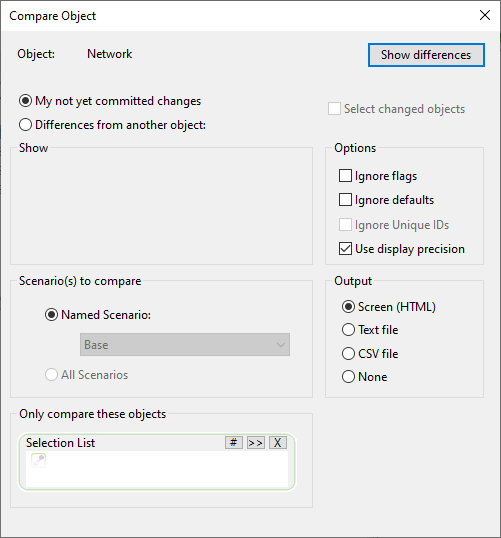
 (Browse) button to browse for the item.
(Browse) button to browse for the item. (Current) button to compare
all objects currently selected on the current GeoPlan window.
(Current) button to compare
all objects currently selected on the current GeoPlan window. 