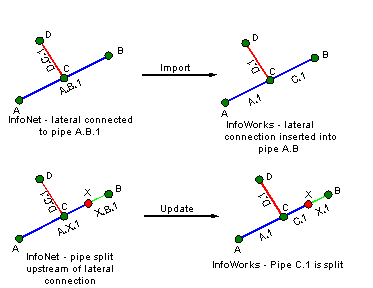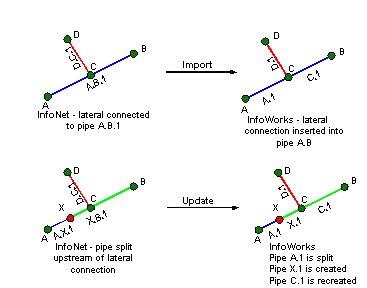Updating from InfoAsset data
You can update an existing InfoWorks network with new data from an InfoAsset snapshot file. You can control how data fields in InfoAsset Manager are mapped onto InfoWorks fields. Default mappings are also available.
You can also create a new InfoWorks network from InfoAsset data.

Copying and pasting objects in InfoAsset changes the internal unique ID of the object. If the InfoAsset object ID is changed subsequent to import of the object, the update process will not work for that object. For example, copying and pasting objects to a new network and updating from the new network will not work if node names are changed subsequent to import of the original data.
To update a network with new data from InfoAsset:
- Check out and open the network to be updated.
- From the Network menu, choose Update from InfoAsset snapshot. This displays a standard Windows open dialog.
- Select the snapshot file to be used and click Open. This displays the Import Snapshot dialog.
- Using the Import Snapshot dialog, select the object types to be imported, then click Import. This displays the InfoAsset Import dialog.
-
On the Options page, choose one of the flag options:
- Import new values, giving them the #A
flag. Overwrite any values that already have the #A flag with new data
if available.
This is the recommended method. It will allow you to keep updating information that has come from survey, without risk of overwriting other data.
- Import everything, including flags, overwriting existing values if they exist.
- Import new values, giving them the #A
flag. Overwrite any values that already have the #A flag with new data
if available.
- On the Mappings page, set how various fields from InfoAsset translate into valid InfoWorks values. Also choose how to deal with unrecognised values.
- To import the data, click OK.
The data will now be imported from the InfoAsset network and the current InfoWorks network will be updated.
The table below includes details of the import of InfoAsset network objects to InfoWorks WS Pro objects.
InfoAsset incidents, surveys and repairs are not imported.
| InfoAsset object | InfoWorks object(s) |
|---|---|
| Borehole | Well |
| Fitting | Node |
| Hydrant | Hydrant |
| Meter | Meter link with connecting nodes |
| Pump | Pump station link with connecting nodes |
| Surface Source | Fixed Head |
| Tank | Reservoir |
| Valve |
Valve link with connecting nodes. Valve type is determined by the settings in the Mappings page of the InfoAsset Import dialog. By default, an InfoAsset valve system type of 'Non-Return valve' will be mapped to an InfoWorks WS Non Return Valve. |
| Pipe | Pipe |
| Property |
Customer Point (Allocated pipe data imported. If InfoAsset Occupancy Key field > 0, InfoWorks Key Customer field will be set to checked.) |
The table below includes details of some special update scenario cases.
| Case | Action carried out in InfoAsset | InfoWorks WS update from InfoAsset |
|---|---|---|
|
Renamed Objects |
US Node renamed |
Node and downstream link renamed |
| Renamed Objects |
DS Node renamed |
Node renamed. DS Node ID field of upstream pipe updated. |
| Lateral Creation / Deletion |
Lateral nodes and links created |
The pipe to which the lateral is connected (in InfoAsset) is split in InfoWorks WS, creating a new pipe downstream of the lateral. |
|
Lateral Creation / Deletion |
Lateral nodes and links deleted |
Lateral nodes and links deleted in InfoAsset are deleted from InfoWorks WS. The pipes that were connected to the lateral node are joined and the properties from the pipe upstream of the lateral are used. |
|
Pipe Splitting |
Pipe split downstream from a lateral |
A new pipe is created downstream from the lateral. |
| Pipe Splitting |
Pipe split upstream from a lateral |
A new pipe is created between the inserted node and the lateral. The new pipe and the pipe downstream from the lateral will be updated with the properties of the newly created pipe in InfoAsset. |