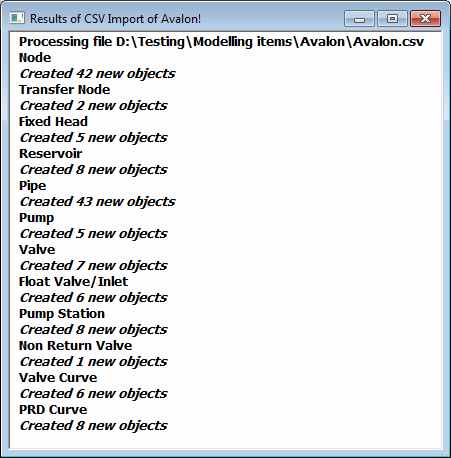Importing control data
Control Data can be imported from CSV files. The files have to be in an appropriate format, and may need specific filenames.
To import control data from CSV files:
- Right click the Model Group in either the Model Group window or Explorer window
- Choose Import / Control Data from CSV Files from the context menu. This displays the Import CSV Data dialog.
- The dialog allows you to choose a flag to attach to all the imported data. If you select a flag, every piece of data which is allowed to have a flag will be given this flag. Click OK to continue. This displays a standard Windows File dialog
- Choose one or more CSV files to import and click Open when ready. The next thing that happens is the same standard Windows File dialog is displayed to give you an opportunity to add more files to the import. This means you can choose files from different directories. Continue choosing files and clicking Open until you have selected all your files. To continue with import, you should click Cancel on the file dialog.
- You will be offered a default name for the control data. You can change this name if you want. Click OK to complete the import.
- Finally, a report is displayed, listing the results
of the import.
 Show image
Show image
You may import using CSV files if you want to:
- re-import data that you have exported to another package for additional processing
- store data elsewhere in some central repository
- use InfoWorks as a central repository for data you use with other software