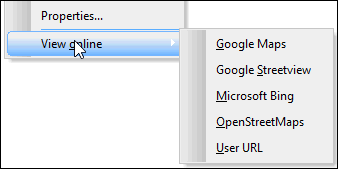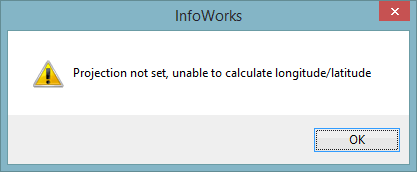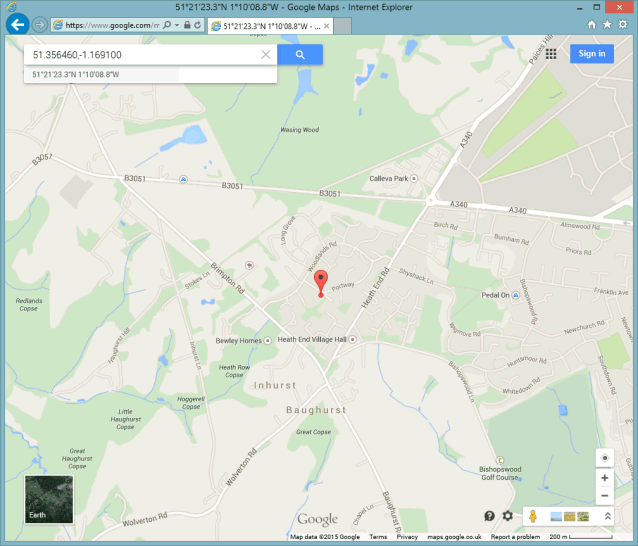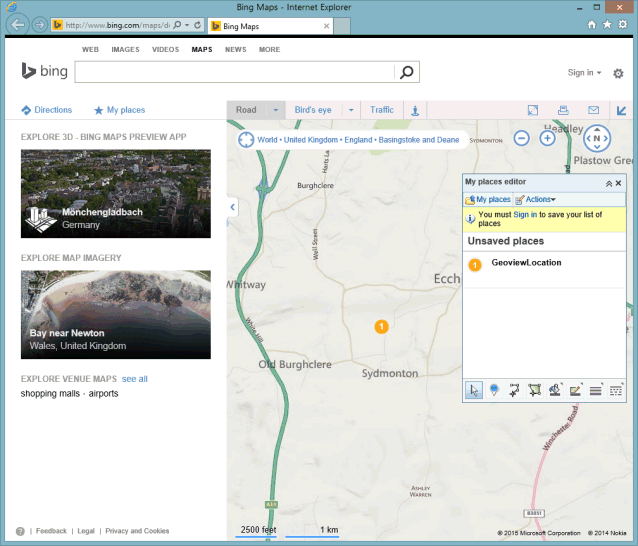Viewing GeoPlan locations and objects on an online map
This functionality allows any object or point on the GeoPlan to be geolocalised on common web mapping services or software. A connection to the Internet is required.
- For MapXtreme and ArcGIS map controls, a default coordinate system is assigned to all the networks within the database. GPS coordinates will automatically be exported in the correct projection system for online use. You can change the default coordinate system if required.
- For MapX map controls, in the absence of a map control (None option selected on the GeoPlan page of the Options dialog), and for KMZ export, it is necessary to set an alternative coordinate system in order to use online maps with the GeoPlan.
To view a GeoPlan location or object on an online map:
- Right-click the location/ object of interest on the GeoPlan, select View online, then choose the desired map service.
- Google™Maps
- Google™ Street View
- Microsoft™ Bing
- OpenStreetMap
- User-defined URL
- If no coordinate system has been set, a warning message will be displayed. In this case, click OK on the message, set an alternative coordinate system, then restart the procedure from step 1.
If several objects are selected on the GeoPlan, only the GPS coordinates of the last object will be used by the online mapping service.
Online map availability on the GeoPlan context menu is configured in the Online Map Options dialog. Supported types include:
 Tip
Tip For MapX map controls, and if no map control has been specified, it is essential to manually set a coordinate system to be able to use web mapping software.
If no warning message similar to the one described above is displayed, the selected web mapping software is opened using the default browser. The map opens with the location/object corresponding to the GPS coordinates that have been clicked on the GeoPlan highlighted on the map. By default, the map will be centred on these coordinates.