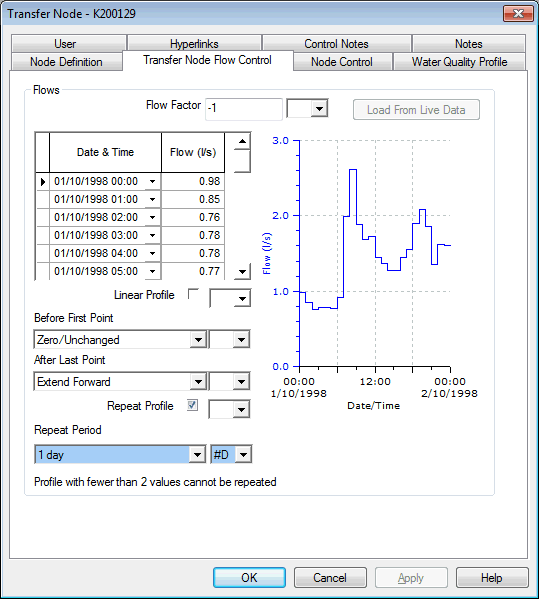Transfer Node Flow Control page
Allows you to view and edit control data fields for a Transfer Node. This flow control data can only be edited on this page as documented below.
For more information on all node types, see Nodes. For more on this type of node, see Transfer Node and Transfer Node Data Fields. For more general information on controls, see Control Data.
Transfer Node Flows Grid
The Transfer Node Flows grid defines the transfer schedule for the node. Each entry is the date and time of a change in the transfer volume.
The Flow Factor is a scaling factor used in conjunction with the Flow grid to produce actual flows. Resulting positive flow values represent flow into the system, negative values represent flow out of the system.
By default no interpolation is used between data points. Each transfer flow entered in the grid is maintained until the next date / time entry, or until the end of the simulation. Check the Linear Profile box for linear interpolation to be used between data points.
The following options are available for extending the profile outside of the entered dates / times:
| Data Field | Description | ||||||||
|---|---|---|---|---|---|---|---|---|---|
|
Before First Point |
|
||||||||
|
After Last Point |
|
||||||||
|
Repeat Profile Checkbox |
Check the Repeat Profile box to repeat a profile (from 00:00 for the selected Repeat Period) for the duration of the simulation. 
IMPORTANT
When using the Repeat Profile option; if the defined profile spans over the selected Repeat Period, the profile will not be repeated. |
||||||||
|
Repeat Period |
Profile period which will be repeated throughout simulation, if the Repeat Profile box is checked. |
Using Live Data
You can load head data from a Live Data file and use this to control the transfer node.
- Click the Load From Live Data button. This displays the Link To Live Data dialog.
- You can choose to use:
- live data for this node if it has a Live Data Point associated with it
- live data from another Live Data Point that is not associated with the object
- live data from a file
- When you have chosen your source, click the Update
button.
 Please Note
Please NoteIf the data in the Live Data file is not compatible with the Control Data, you will be warned, and no changes will be made.
- When you have finished updating, close the dialog
using the
 button in the top right hand corner.
button in the top right hand corner.
Clearing the Grid
A quick method of clearing the grid is to use the Clear button on the Link To Live Data dialog.