Warning Template grid window
The Warning Template grid window is used to edit and view data defining the occurrence of an event within the network, for example, critical pressure at a node.
See Warning Templates for further details.
|
Field |
Description |
|---|---|
|
Object ID |
Dropdown list containing the IDs of objects of the appropriate type in the current network. There is also an option to use all objects of that type (e.g. All Nodes, All Pump Stations). |
|
Exclude Objects |
Initially empty, this field allows users to specify a selection list of objects to exclude from the selected warning template (optional). It remains blank if no objects are excluded and will be populated with the name of the excluded objects otherwise. The screenshot above illustrates the case of the ResDemandWarning1 warning template from which some reservoirs have been excluded.
Click the 
Please Note
The Exclude Objects field will be disabled (grayed out) if an option other than All Objects is selected for Object ID. |
|
Warning Name |
User specified name for the warning |
|
Warning Type |
Dropdown list of available warning types:
 Tip Tip The first two warnings apply to simulations (simulation warnings) whereas the bottom four warnings relate to the automatic verification process (verification warnings). Refer to the IWLive Pro help for more information. |
|
Priority |
Dropdown list of available priority values:
The colour scheme for priorities can be viewed and edited in the Warning Themes tab of the GeoPlan Themes dialog. |
|
Results Field |
Dropdown list containing results fields appropriate to the object type. This list is populated if the current network has simulation results loaded. |
|
Test Criterion |
Dropdown list of available test criteria: <, <=, =, >=, > |
|
Critical Value |
Numerical value specified by user. The threshold value that is used to trigger an event. |
|
Enable |
Check this option to enable the warning for use in IWLive Pro. |
|
Permitted Gap |
Enabled when Warning Type is set to Duration. If the amount of time between threshold warnings is less than the Permitted Gap specified, the event will be considered to be continuous. |
|
Minimum Duration |
Enabled when Warning Type is set to Duration. The minimum amount of time that test criterion must be met before the occurrence is considered to be an event. |
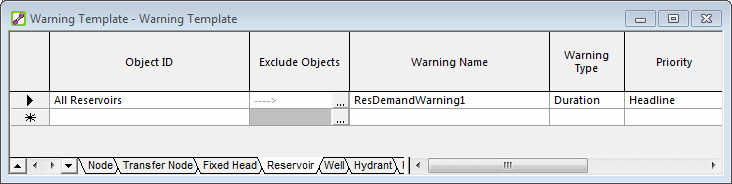
 button to display the
button to display the 