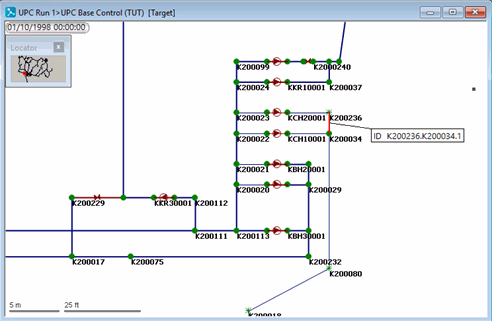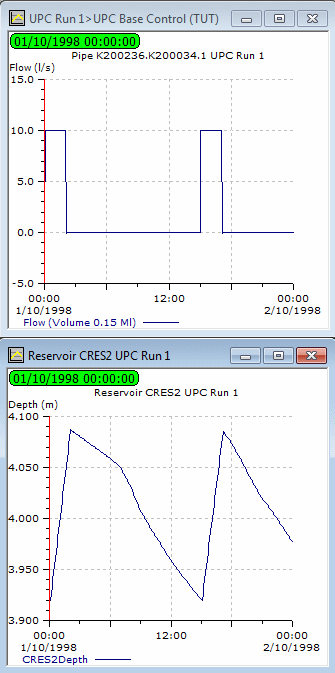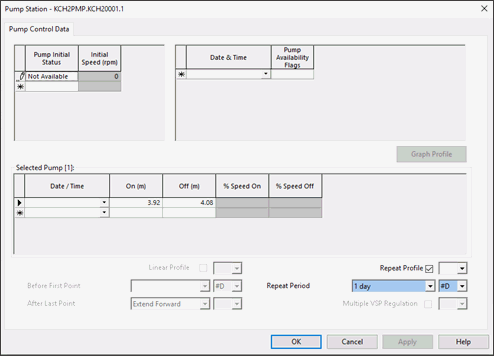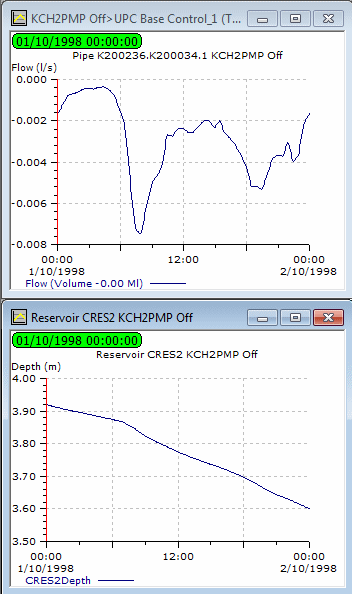The sample network is used to demonstrate the use of UPC.
If you want to work with the prepared example data, load the Final Newtown (Final Version) Model Group. For instructions on how to load the database, see Opening the Example Database.
The lesson will control pump KCH2PMP from the level in reservoir CRES2. At present, the control data associated with the pump determines when the pump is switched on or off. The first stage is to deactivate the pump, so that a UPC scenario can be set up to take over its control.
This stage assumes that you have started InfoWorks WS Pro and that the Model Group window is open, showing the UPC icon.
- Choose from the menu. In the list of objects click to the left of 'Tutorial', click 'UPC' and then .
- Display the effect of the pump on the reservoir as currently configured:
- Drag 'UPC Run 1' (in Run Group) to the InfoWorks WS Pro background.
- Click the button.
- Wait for the simulation to complete.
- Open the simulation from 'UPC Run 1' in Run Group (Simulation is called 'UPC Base Control').
- Zoom in on the pump station.
- Use the
 (Graph) button to display
a graph of flow through K200236.K200034.1 (the pipe out of pump KCH2PMP).
(Graph) button to display
a graph of flow through K200236.K200034.1 (the pipe out of pump KCH2PMP). - Display a graph of depth for CRES2.
- Minimise the GeoPlan.
- Tile the views horizontally.
- Close the GeoPlan and graph views.
- Open the 'Newtown UPC' network.
- Open the 'UPC Base Control' control data item to associate it with the network.
- Change the control settings for the pump:
- Zoom in on the pump stations.
- Select the
 (Properties) tool
and click KCH2PMP.KCH20001.1 to display the pump's properties.
(Properties) tool
and click KCH2PMP.KCH20001.1 to display the pump's properties. - In the Pump Control Data page, change the to .
- Click . The pump is now permanently switched off.
- Commit the UPC Base Control_1 control data, commenting on the new status. Close the GeoPlan view.
- Run a simulation with the new data:
- Open the 'UPC Run 1' run.
- In the box, change the title to 'KCH2PMP Off'.
- Drag the 'Newtown UPC' network into the box.
- Drag the 'UPC Base Control_1' control data item into the .
- Click .
- When the simulation is complete, close the Output window.
- View the simulation results:
- Open the simulation from the 'KCH2PMP Off' run.
- Use the
 (Graph) button to display
a graph of Flow for K200236.K200034.1 and Depth for CRES2.
(Graph) button to display
a graph of Flow for K200236.K200034.1 and Depth for CRES2. - Minimise the GeoPlan.
- Tile the views horizontally.
- Close the GeoPlan and graph views.
The next stage creates a UPC scenario to operate the pump and manage the reservoir level.