Associating control data with a network
In order to view and edit control data, it can be associated with a network. To edit the control data, it must first be checked out.
- First open a network. The network does not have to be checked out for control data to be edited. The check out state of the two items is completely independent.
- Either drag the control set from the Model Group window and drop it on to the GeoPlan Window of the network, or, right click the control set and choose
Open from the context menu. If you use the second
method, and there is more than one network open, the control set will
be associated with the current network.

If the control data contains data for a network object that does not exist in the network, the option to view details of the orphan control data will be given. See Dealing with Orphan Control Data for further details.
Once you have associated control data with a network, it will be displayed on the grid views, and additional pages are added to the property sheets for objects that have control information.
If you associate a new control data set with a network which already has associated control data, the new control data becomes associated with the network, and the existing control data is closed.
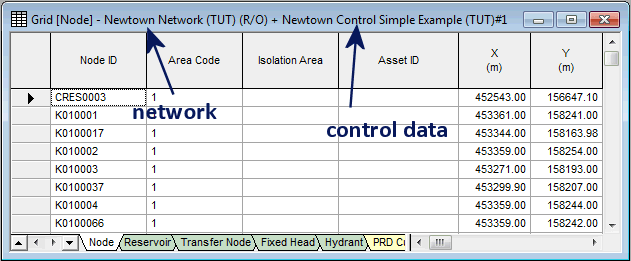
The title bar of network views changes when there is control data associated with the network. The network name is on the left, followed by the control data name. The read-only state is displayed for each. In the above illustration, network AVALON is read-only and control data AVALON#2 is read-write.
To disassociate the control data from the network, select Clear Control from the Network menu.
