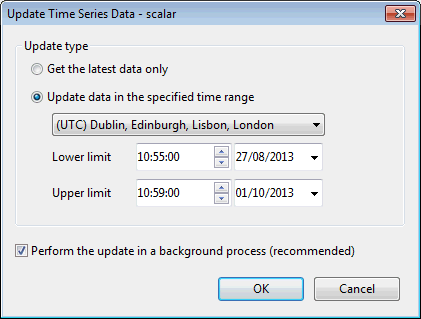Update Time Series Data Dialog
This dialog is used to configure settings for the manual update of time series data from external data sources.
Dialog accessibility and purpose depend on the type of time series data object involved:
Scalar time series data
The dialog is used to configure settings for the manual update of a single data stream or a whole data source.
It is displayed when you:
- right-click a data stream on the Observed or Forecast page of a Scalar TSD object and select Update data from the context menu
- right-click a data source on the Data Sources page of a Scalar TSD object and select Update data from the context menu
- click Update data on the Time Series Data Grid
When updating from the Time Series Data grid or the Observed / Forecast page of the Scalar TSD, only the currently selected stream will be updated. All streams in a data source are updated when the update is implemented via the Data Sources page of the Scalar TSD.
Spatial time series data
The dialog is used to configure settings for the manual update of data streams.
It is displayed when you click Update data on the Time Series Data grid.
See Updating Time Series Data for more information.
Dialog description
| Option | Description |
|---|---|
|
Update type |
This section allows users to specify the type of update. Get the latest data only- Select this option to perform a latest update ( Update data in the specified time range - Enable this option to perform a ranged update (
See Updating Time Series Data for more information. |
|
Perform the update in a background process (recommended) |
Checked by default. When this option is checked, the time series data update will be executed in the background, as a server job. The Schedule Job(s) dialog, where schedule configuration takes place, will be displayed when the OK button is clicked on the Update Time Series Data dialog.  Tip Tip It is recommended that this option is checked as updates can be time-consuming and implementing them in the foreground may prevent users from carrying out other tasks on the computer. 
IMPORTANT NOTE
If Perform the update in a background process option is checked, then updating from an "access" external data source can only be done by selecting an agent that has a 32-bit version of InfoWorks ICM installed. If Perform the update in a background process is unchecked, updating from an "access" external data source can only be done in a 32-bit version of InfoWorks ICM. This is due to incompatibility of JET databases with x64 applications. |
|
OK |
Commit the changes and close the dialog. |
|
Cancel |
Abort the update and close the dialog. |