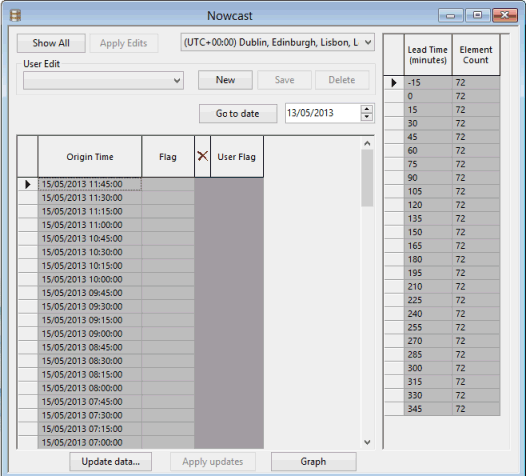Spatial Times Series Data
A Spatial Time Series Data (TSD) database object ( ) is used for storing spatial time varying data (TVD) that comes from external data sources.
) is used for storing spatial time varying data (TVD) that comes from external data sources.
For an in-depth description of the data and options available for this object, see the Time Series Data Grid topic.
See the Time Series Data Objects topic for further details.
- Create a new Spatial TSD.
- Drag the Spatial TSD object from the Explorer window and drop it onto the GeoPlan or the main window.
The Spatial time series data configuration dialog is displayed.
- Configure the import as appropriate (See the Spatial time series data configuration dialog for more information).
- When finished, click OK.
- The Time Series Data grid is displayed.
- Right-click a Spatial TSD object in the Explorer Window and select Open As from the context menu.
- Select the Data source configuration option from the Open TSD view as dialog.
- Click OK.
- The Spatial time series data configuration dialog is displayed.
See the Time Series Data Objects topic for further details.
Spatial time series data may be manually (on demand update) updated from external data sources. See the Updating Time Series Data topic for further details.
Spatial rain can be viewed on the GeoPlan Window using a theme based on rainfall intensity. See Displaying Spatial Rainfall on the GeoPlan for more information.
You can zoom to a Spatial TSD on a network that is currently open on the GeoPlan. To do so:
- Ensure that the relevant network is opened on the GeoPlan.
- Drag a Spatial TSD object from the Explorer window and drop it on the network in the GeoPlan.
- Right-click on the GeoPlan and select View entire GIS layer from the context menu.
A View Entire Layer dialog, similar to the one shown below, is displayed:
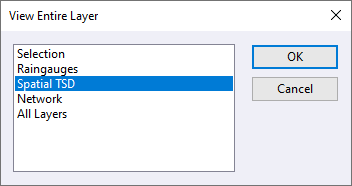
- Select the Spatial TSD option from the list.
- Click OK. The dialog closes and the GeoPlan zooms in on the applicable area of the network.