GPS Information dialog
This dialog is used to set the GPS conversion and minimum allowed quality for the recorded GPS data.
The dialog is displayed when:
- a GPS Coordinate control is double-clicked on a report
- GPS Setup is selected from the options launcher in the GPS group of the Map tab
Note that the GPS conversion can be set:
- at run time, on the report, by the user in the field, via this dialog, or
- for the whole application and all related forms and reports, via the GPS Setup dialog.
| Option | Description |
|---|---|
|
GPS Connection |
Section informing the user that the connection can be checked in the Bluetooth Manager if a Bluetooth device is being used. |
|
The two options below are only available if the GPS conversion has not been set at application level (See GPS Setup dialog topic for more information. If these options are disabled, a small |
|
|
GPS Quality |
Figure given by the GPS device for the quality of location fix. Values range from 1 - Ideal to 20 - Fair. |
| GPS Conversion |
The check box determines whether or not the application's current network projection is to be used for the GPS conversion. Default is checked. If the check is removed or the browse button is clicked, a Choose Coordinate System dialog is displayed from which you can select the appropriate coordinate system. |
|
OK |
Commits the changes and closes the dialog. |
|
Cancel |
Cancels the changes and closes the dialog. |
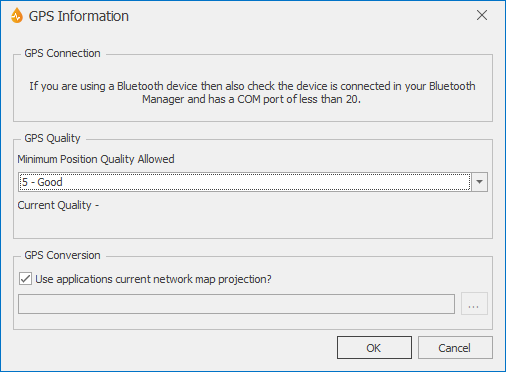
 icon will appear by the OK button. Hover over it with the mouse to reveal its tooltip, informing you that the conversion configuration has been set for the whole
icon will appear by the OK button. Hover over it with the mouse to reveal its tooltip, informing you that the conversion configuration has been set for the whole 