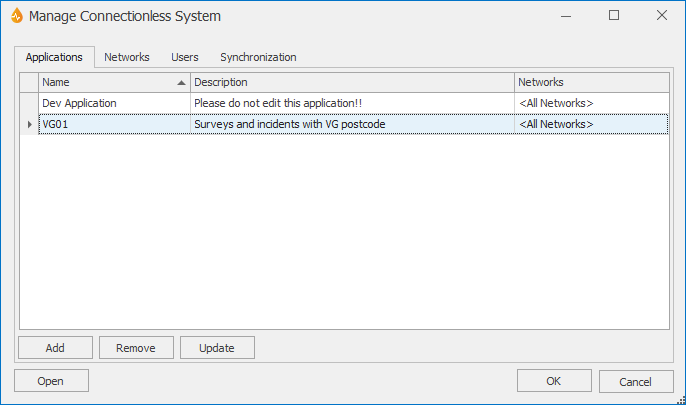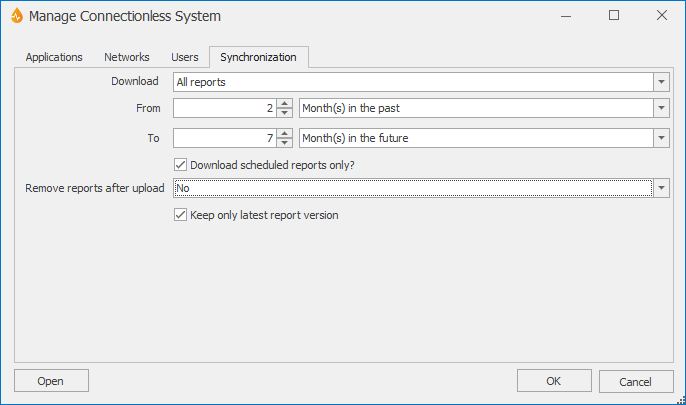Manage Connectionless System dialog
Only System Administrators and Administrators can manage connectionless systems.
This dialog is displayed when System | Account | Manage Connectionless System is selected and a connectionless system is selected from the standard Windows Open dialog that is subsequently displayed.
The dialog allows Administrators and System Administrators to configure connectionless systems (also called connectionless field clients). Configuration, as facilitated by this dialog, comprises the following: specifying the applications and networks that will be available on a connectionless system; specifying the users who can access the connectionless system; and specifying default synchronization parameters.
Note: Connectionless systems must be validated before being configured.
Refer to the Configuring Connectionless Systems section of the Connectionless System Management topic for further information on how to use this dialog.
| Item(s) | Description | ||||||||||||
|---|---|---|---|---|---|---|---|---|---|---|---|---|---|
|
Applications page Networks page Users page |
|
||||||||||||
| Synchronization page |
|
||||||||||||
|
Open |
Opens another connectionless system file (DCSL.xml). |
||||||||||||
|
OK |
Commits the changes and closes the dialog. |
||||||||||||
|
Cancel |
Aborts configuration and closes the dialog. |