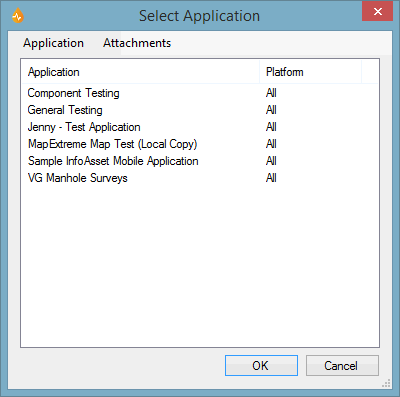Select Application dialog
This dialog allows you to select an application and is displayed during selection and swapping operations. (See also Working with applications.)
The dialog is accessed:
- After an initial login on a new device (after a network has been selected).
- After a server login when the current application (= application last loaded) has been deleted.
- When the Add button is clicked on the Applications page of the Manage Connectionless System dialog, at connectionless system configuration time.
Tip: Applications that have the text (Development) close to their name are Applications that have not been published.
|
Option |
Description |
||||||||||||||
|---|---|---|---|---|---|---|---|---|---|---|---|---|---|---|---|
| List view |
List of the available applications. Connected systems - Select the desired application in the list or create / import an application using the Application menu, if available (see below). Connectionless systems - Select the desired applications by checking the adjacent check boxes. |
||||||||||||||
|
Menu (connected systems only) |
Available menu options depend on the state of the communications with the server (enabled / disabled) and on the type of task you are carrying out at the time (changing or deleting application). Note that the dialog will not have any menu if you have accessed it to delete applications. Server Communications
Application Menu available when the current application has just been deleted.
Attachments Menu always available. Menu item allowing users to configure the downloading of attachments. All options are selected by default.
|
||||||||||||||
|
OK |
Saves your changes and closes the dialog. | ||||||||||||||
|
Cancel |
Aborts the selection/ swapping or deletion operation and closes the dialog. | ||||||||||||||