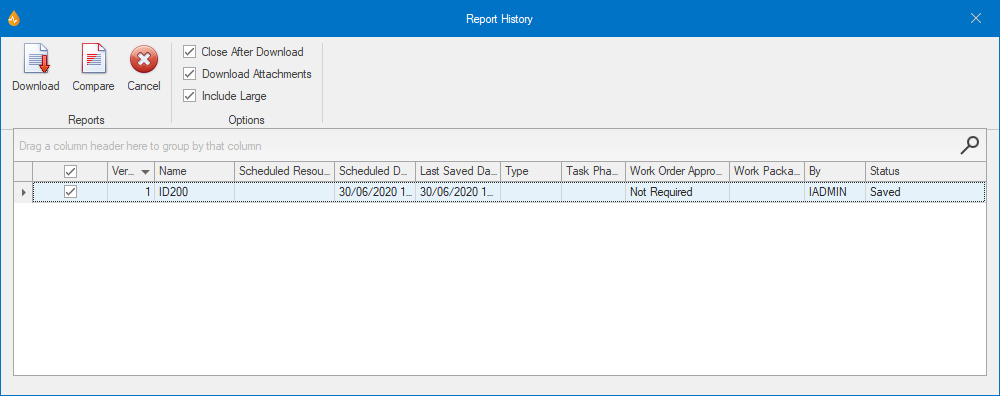Report History dialog
This dialog shows the history of the selected report, with details of existing versions. Local versions (versions that have already been downloaded from the server to the local system) are shown with a light grey coloured text. Also, locally edited versions are marked with an asterisk (*), indicating to the user that uploading is required.
The dialog is displayed when:
- the View report history... option is selected from the context menu for a report selected on the Reports tab or on the Scheduler, or
- by selecting a report under the Reports tab and clicking History in the Reports group, or
- by selecting a report on the Search Reports dialog and clicking Report History.
Reports on this dialog are selected by checking the box to the left of the report name(s).
| Group | Command | Description |
|---|---|---|
| Reports |
Download |
Downloads the selected report(s). Any report that is downloaded will appear in the relevant tab (corresponding to the value in the Status column). |
|
Compare... |
Compares two selected report versions between themselves or a single selected report version with the current version (that is, the version of the report used to perform the version history on). This displays the Compare Reports dialog. |
|
|
Cancel |
Closes the Report History dialog. |
|
| Options |
Close After Download |
Closes the Report History dialog after the selected reports have been downloaded. This option is enabled by default. |
| Download Attachments | If checked, includes attachments when downloading. | |
| Include Large |
Available when Download Attachments is checked. If checked, downloads large attachments when any attachments are being downloaded. |