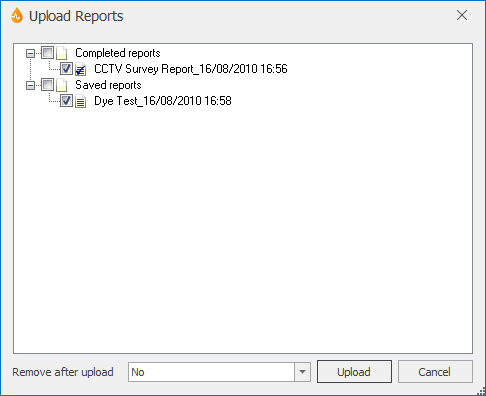Upload Reports dialog
This dialog lists all the saved and completed reports that require uploading, but only completed reports are automatically selected for upload.
The dialog is displayed when Uploadis selected from the Reports group of the Synchronize tab.
Reports are ordered by status (Saved -  - , then Completed-
- , then Completed- ), then by date.
), then by date.
|
Option |
Description |
|---|---|
|
Report List |
The check box adjacent to a report/status indicates if it is to be uploaded. You can select all reports of a certain type or one or more individual reports to upload, by ticking the corresponding check boxes. |
|
Remove after upload |
Defines the action to be taken after upload:
Tip: The default state of the Remove after upload option is controlled across the whole database from the Communications page of the Options dialog. Attachments are not removed during this process as they may be shared between reports. Use the Clean up tool to remove attachments that are no longer required. |
|
Upload |
Initiates the uploading of the selected reports. |
|
Cancel |
Aborts the uploading process and closes the dialog. |