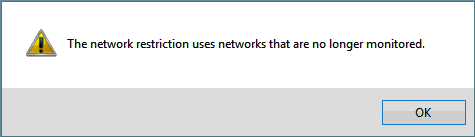Editing forms
To edit a form:
- Either:
- On the Forms tab, in the Forms group, click Edit, then select the desired form from the sub-menu.
or:
- In the list of forms beneath the Forms or Synchronize tabs, right-click the form that you want to edit, then select Edit form.
If the network the form applies to is no longer valid, a message will be displayed.
 Show image
Show imageThis may happen if an Administrator or System Administrator has updated the available networks. See Server Management dialog.
If this happens, click OK to clear the message, then select one or more different networks in the Select Network dialog that is displayed. To commit your changes and close the dialog, click OK. The Networks property of the form now contains the new selected network(s).
The Designer for the form is opened.
- Edit the form as appropriate.
- To commit your changes locally, save the form. See Saving forms.
The form will have an * appended to its name, indicating that it has been edited locally since the application it is valid for was last published.