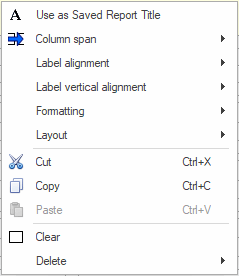Form Designer context menu
The options available on context menus in the Form Designer depend on which object is in focus.
Drop panel options
The drop panel is the area in between controls.
These menu items are for deleting and inserting columns, rows, or pages.
| Option | Notes |
|---|---|
|
Delete column |
A prompt asking for confirmation will be displayed when deleting rows or columns with controls in them. Empty rows or empty columns are deleted immediately. |
|
Delete row |
|
| Delete page | |
|
Insert column |
|
|
Insert page |
|
|
Insert page after |
|
|
Insert row |
Control options
![]() Show example of context menu displayed on a control
Show example of context menu displayed on a control
|
Option |
Description |
|---|---|
|
Use as Saved Report Title |
Sets the selected control to be the title for the report: that is, sets the Saved Report Title property for the form to "control label" or "control label {control}”. |
|
Column span |
For controls in the left column, you can choose between 1 and 2. If you choose 2, the control will be expanded across to the right column. If there is already a control in the adjacent right column, it will be removed (after confirmation). Also available through the control Property Box. |
|
Label position |
Controls the position of the label within the control slot, and whether the label is visible. Left - positions the label to the left Right - positions the label to the right Top - positions the label to the top Bottom - positions the label to the bottom No label - toggles between showing and not showing the label Also available through the control Property Box. |
|
Label alignment |
Controls the alignment of the label within the control slot. Left - aligns to the left of the available space Center - aligns in the centre of the available space Right - aligns to the right of the available space Uses column span - ~ Also available through the control Property Box. |
|
Label to control percentage |
Applies only when the label is positioned to the left or to the right. Controls the percentage that the label takes in comparison to the whole control width. Default - sets the percentage to the default value, which is 30% 20% ... 80% - the percentage settings available Also available through the control Property Box. |
| Formatting |
Copy - If the control has been formatted (for example, by changing the label font colour or size), choosing this option will copy the formatting into the clipboard. Paste - After a prompt message, pastes control formatting held in the clipboard either into the current control or into all controls on the form. Clear - After a prompt message, clears all formatting either for the current control or for all controls on the form (and reapplies the default appearance). |
| Layout | Copy - Copies the current control's layout attributes into the clipboard. The attributes copied are the label position, alignment, vertical alignment, and label-to-control percentage. Paste - After a prompt message, pastes layout attributes held in the clipboard either into the current control or into all controls on the form. Clear - After a prompt message, clears layout attributes either for the current control or for all controls on the form. |
|
Update properties from Default form |
Available only to InfoAsset Manager objects on the Android tab. Resets all the properties of the selected control in an Android version of a form to the current values in the Default version of the same form. |
|
Reset properties |
Available only to InfoAsset Manager objects. Resets all the properties of the selected control to the default values. This is equivalent to removing the control from the form and re-adding it from the Toolbox. Caution: This option cannot be undone. |
|
Reset system and validation properties |
Resets the system and validation properties only (that is, the properties inside the System and Validation headers of the control Property Box) of the selected control to the default values. This means that any formatting that has been applied to the control is not altered. When this option is chosen, the Reset Properties dialog is displayed. This option is intended to be used for forms that were created in earlier versions of InfoAsset Mobile for which the InfoAsset Manager toolbox may be different from the one in the current InfoAsset Mobile version. |
|
Cut / Copy / Paste |
Apply only to non-InfoAsset Manager fields/controls as there can only be one instance of every InfoAsset Manager object. Cut - cuts the selected control Copy - copies the selected control Paste - pastes into the selected control (after confirmation, if this will cause issues) |
|
Clear |
Removes the selected control from the page (after confirmation). |
|
Delete |
Row - deletes the current row (after confirmation) Column - deletes the current column (after confirmation) |