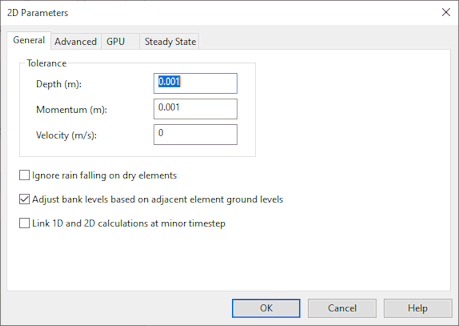2D Parameters Dialog (InfoWorks)

This dialog is used to view and edit tolerance parameters and advanced parameters for use in 2D simulations, and is displayed when 2D Parameters is clicked on the Schedule Hydraulic Run View (InfoWorks).
The items included in each tab are described in the following tables.
General
|
Parameter |
Description |
|---|---|
|
Depth |
Depth threshold used to determine whether to consider a mesh element wet or dry. Mesh elements with depth of water below this value will be considered dry and a zero depth will be displayed in the results. Only mass conservation will be considered in elements with depth below this threshold. Typical value: 0.001 m Default value: 0.001 m |
|
Momentum |
Depth threshold used to determine whether to consider momentum in a mesh element or not. Movement of water will not be calculated for mesh elements with depth of water below this value; only mass conservation will be taken into account. Typical value: 0.001-0.01 m Default value: 0.001 m |
|
Velocity |
Velocity threshold. Mesh elements with water velocity below this value will have velocity reset to zero in terms of momentum calculations. Typical value: 0 m/s Default value: 0 m/s |
|
Ignore rain falling on dry elements |
If this option is checked, rainfall and evaporation applied to the 2D mesh will only be applied to 'wet' elements in the mesh. Default value: unchecked |
| Adjust bank levels based on adjacent element ground levels |
If this option is checked, the level of bank sections that are lower than adjoining mesh elements will be adjusted by the engine to match the mesh element ground level. Note that it is possible during mesh generation to adjust the ground level of mesh elements to match the adjoining bank level. Default value: checked |
| Link 1D and 2D calculations at minor timestep |
If this option is checked, the 2D simulation engine will perform calculations at every minor timestepTimestep inserted between run timesteps as a result of timestep halving carried out to allow convergence.. If this option is unchecked, 2D calculations will be performed at every run timestep. Using this option may help in reducing the occurrence of oscillations at banks for some networks. Default value: unchecked |
Advanced
|
Parameter |
Description |
|---|---|
|
Timestep Stability Control |
This parameter ensures that the internal timestep used by the 2D engine is within the stability bounds given by the CFL condition (Courant Friedrichs Lewy condition). Valid values: 0 < TSC < 1 Typical value: 0.95 |
|
Maximum Velocity |
Velocity threshold limiting the velocities that can be achieved in an element in a 2D simulation. Mesh elements with water velocity above this value will have velocity reset to the maximum specified. Typical value: 10 m/s |
|
Theta |
Weighting factor, θ, for the semi-implicit parameter. Weights the explicit and semi-implicit parts of the numerical scheme used for the time integration of the flow equations. The higher the value, the more weight given to the implicit part. Valid values: 0 < θ ≤ 1 Typical value: 0.9 |
|
Inundation mapping depth threshold |
Depth threshold used to determine Time to first inundation for mesh elements. Time to first inundation is reported as the time (from the start of the simulation) at which water depth in the mesh element first exceeds this threshold. Default value 0.01m |
| Damage calculation timestep multiplier: |
Multiplier to be applied to the run timestep when calculating damage results (flood duration) at Damage Receptors. Default value: 1 |
| State search radius |
Used when calculating initial state values for 2D mesh elements from an Initial State Simulation. See Initial State Simulations for details. Default value: 100 |
| State power parameter |
Used when calculating initial state values for 2D mesh elements from an Initial State Simulation. See Initial State Simulations for details. Default value: 2 |
Steady state
|
Parameter |
Description |
|---|---|
| Deactivate steady state areas |
When this option is checked, the 2D engine checks if a local steady state has been reached in each element of the 2D zone. Elements in the 2D zone are put in 'sleep mode' whenever a steady state is reached. The threshold criteria to determine whether an element has reached a steady state is specified in the fields below. The area becomes active again when any of the threshold criteria specified are exceeded. This functionality has the potential to speed up simulations, particularly in 2D river applications in cases where 2D zones are large with different flooded areas acting independently. Default value: unchecked |
| Time lag |
The time in seconds that an element need to fulfil threshold criteria to be considered in steady state. Default value: 60 mins |
| Threshold for 1-hour change in depth |
Depth threshold criteria. Hourly rate of change of depth must not exceed this threshold over Time lag period for element to be considered in steady state. Default value: 0.001 m |
| Threshold for 1-hour change in velocity |
Velocity threshold criteria. Hourly rate of change of velocity must not exceed this threshold over Time lag period for element to be considered in steady state. Default value: 0.001 m/s |
| Thresholds for 1-hourly water quality change |
Water quality threshold criteria. Hourly rate of change of criteria must not exceed thresholds specified over Time lag period for element to be considered in steady state. Default value: 0.000 |
GPU

When using a GPU card for carrying out 2D calculations, it is recommended that the latest available NVIDIA driver for the GPU card is installed.
|
Parameter |
Description |
|---|---|
| Use GPU card for 2D calculations |
Options for using graphics card for carrying out 2D calculations:
Not all functionality is supported by the GPU. If non-supported functionality is present in the network and the Always or If available option is selected, the simulation will fail and an error will be displayed in the log. Functionality not supported by the GPU is listed below:
|