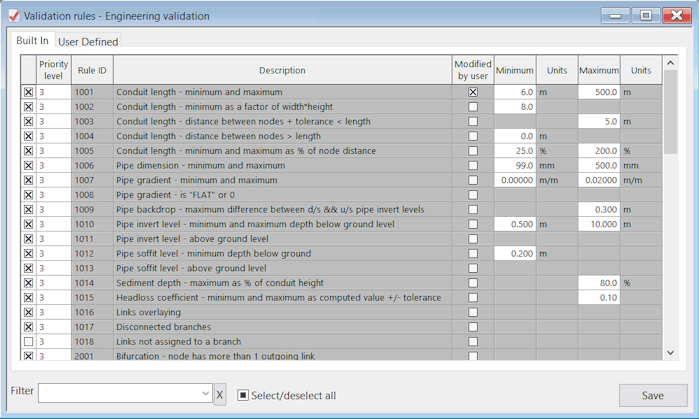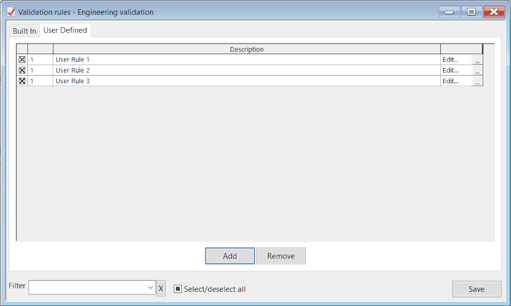Engineering Validation Dialog
This dialog is displayed by double-clicking on an engineering validation item in the Master Database Window or right-clicking on the object and selecting Open.
This dialog consists of two tabs, Built In and User Defined, which are described in the following sections, as well as the following items:
- A Select/deselect all toggle button that can be used to switch on or off all the rules on the current tab.
- The Filter field that can be used to limit the rules displayed on the tab to those that match the specified filter. Any text can be entered into the Filter field, making it much easier to locate a particular validation rule.
A filter can be removed by deleting its name from the Filter field using the
 button.
button.
Built In
The built in validation rules, displayed on the Built In tab, cannot be added, but existing rules can be switched on and off, and threshold values used by the rules can be changed. In some cases, a tolerance value can be entered (for example, when comparing conduit length with distance between nodes). The tolerance value is added to or subtracted from the field value before the comparison is made. This tolerance value is entered in the Maximum or Minimum column respectively.
See the Engineering Validation topic for more details on individual built in rules.
The Engineering Validation grid contains the following columns:
|
Check rule |
A check box that determines whether or not the rule is included in the validation. A check in the box indicates that the rule will be included. If unchecked, the rule is excluded . To select or deselect all the validation rules at once, |
|
Priority level |
The priority level assigned to the rule is shown in the Output Window. By default, engineering validation rules are given a priority of 3. For serious errors or warnings, set the Priority level to 1 or 2 respectively. |
|
Rule ID |
A unique identifier for the rule, set by the system. An 'I' prefix is added to the Rule ID when it is displayed in the Code column of the Output Window. |
|
Description |
A description of the validation rule, set by the system and used as the basis for the Output Window message. |
|
Modified by user |
This box is set by the system when the validation rule is modified. |
|
Minimum |
The minimum value against which the data is checked. This box is greyed out when no minimum value is required for the rule. |
|
Units |
The units used for the minimum value. |
|
Maximum |
The maximum value against which the data is checked. This box is greyed out when no maximum value is required for the rule. |
|
Units |
The units used for the maximum value. |
User Defined
The User Defined tab allows user defined validation rules to be created using a simple syntax similar to SQL statements. InfoWorks ICM includes an editor that allows you to easily build up your own rules without any knowledge of SQL.
A new rule is created by clicking the Add button. This automatically displays the Validation Rule Editor dialog. For more information on editing your own rules, see . Clicking the Remove button deletes a rule.
Once you have created your user defined rule you can:
- Switch the rule on or off using the check box on the left of the row.
- Edit the rule by clicking on the Edit button on the right of the row to display the Validation Rule Editor dialog.