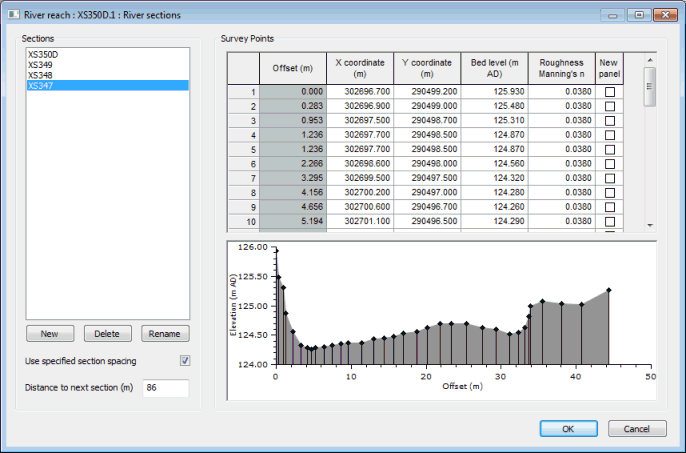River Sections Editor
The River Sections Editor is used to view river reach cross section data. The editor is displayed via the River sections field on the river reach property sheet.
When the editor is opened, the river reach sections will be temporarily highlighted on the GeoPlan.

River section data is read only by default as it is intended that river reach cross section and bank parameters, including geometry, be built from river line data. If changes to cross section/bank parameters are required, these should be made to the line data and the reach updated from the line data. However, section data can be made editable by checking the Allow editing of river reach data option of the General page of the Options dialog.
Sections
If river section parameters have been made editable, the New, Delete and Rename buttons are visible.
- Click New to display the New Section Label dialog. Enter a name for the new section and click OK.
- Click on a section in the list and click Delete to remove the section from the river reach.
- Click on a section in the list and click Rename to display a Rename Section dialog. Enter a new name for the section in the dialog and click OK.
Clicking on a section in the list will also temporarily highlight the section on the GeoPlan, allowing the section being viewed in the editor to be identified.
Select a section on the left of the tab and check the Use specified section spacing box to enter a user defined distance to the next river section in the Distance to next section box. If this box is left unchecked, the default distance calculated from link geometry will be used.
The Use specified section spacing option is available regardless of whether river section parameters are editable or not.
Survey points grid
Offset (cross chainage) values are automatically calculated from X and Y coordinates, but are not exported or imported when exporting to / importing from external files.
Select a section on the left of the editor to display a grid of survey points that make up the section. Selecting a section will also temporarily highlight the entire section on the GeoPlan, allowing the section being viewed in the editor to be identified.
Selecting a row(s) in the grid will temporarily highlight the corresponding vertex on the GeoPlan by drawing a small box round the vertex.
Data in the grid can only be edited if the river section parameters have been made editable. When the grid is editable, right click on a row number to display a context menu with the following options:
- Insert Row Above - insert blank row above the row clicked on
- Insert Row Below - insert blank row below the row clicked on
- Delete Row - remove the row clicked on
-
Edit Offset - display the Edit Offset dialog. Enter an offset value between the offset values of adjacent vertices and click OK. The offset of the point clicked on will be adjusted. X coordinate and Y coordinate values of the vertex will be calculated from distance from adjacent vertices, whilst maintaining the original offsets of the adjacent vertices.
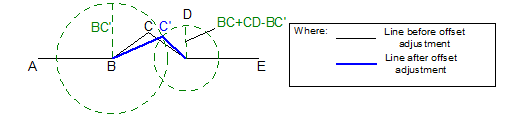
For line ABCDE, a new offset is specified for vertex C (shown as C'). The position of C' is calculated by finding the point that is distance BC' from vertex B and BC+CD-BC' from vertex D.
- Insert Row at Offset - display the Edit Offset dialog. Enter an offset value and click OK. A new row will be added at the offset specified. X coordinate, Y coordinate and Bed level values of the new vertex will be calculated by linear interpolation between adjacent vertices (or by linear extrapolation if an offset value smaller than zero or greater than the largest existing offset is entered).Roughness Manning's n value will be taken from the row above the inserted row.
Section profile graph
A graph of the profile of the currently selected section is displayed at the bottom of the editor.
Selecting points on the graph will temporarily highlight section vertices on the GeoPlan by drawing a small box round the selected vertices.
Right click on the graph to display a context menu that includes options that allow different properties of the graph to be turned on or off.
If a ground model is loaded onto the GeoPlan Window, a trace displaying the ground model elevation can be displayed
If results are loaded onto the GeoPlan Window, a trace displaying the water level at the current timestep will be displayed.