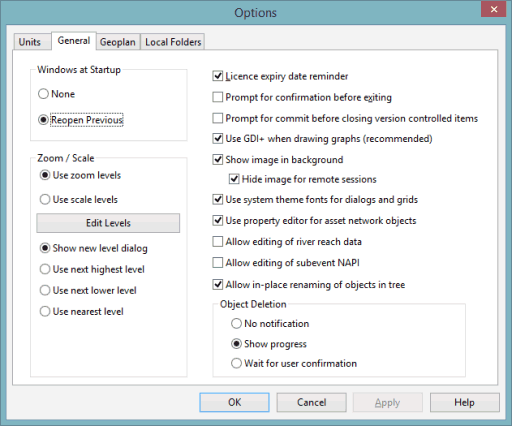Options - General Page
The General tab on the Options dialog allows a number of features that apply across the whole program to be changed. The dialog is displayed when you select Options from the Tools menu.
The options currently available on this tab are described in the following table.
| Option | Description |
|---|---|
| Windows at Startup |
Select the option to be used for reopening windows at start up:

When using the Reopen Previous option, hold down the SHIFT key when starting the application to prevent reopening of windows. |
| Zoom / Scale |
Use this section to indicate whether zoom levels or scales are to be used to control visibility (e.g. visibility of themes or auto-labels).

Note
If the type of level to be used is changed, the software needs to be restarted for the changes to take effect. |
| License expiry date reminder |
If checked, a warning message is displayed when the dongle or licence is within one month of its expiry date. See InfoWorks ICM Licence. Checked by default. |
| Prompt for confirmation before exiting |
If checked, an "Are You Sure?" message is displayed when you close InfoWorks ICM. |
|
Disabled by default If checked, a message is displayed prompting you to commit your changes when:
When the prompt is displayed, select Yes to proceed (the Commit Changes dialog is displayed), No to close the version-controlled item or InfoWorks ICM without committing any changes, or Cancel to abort. |
|
| Use GDI+ when drawing graphs (recommended) |
Checked by default. High performance graphics may cause problems when printing graphs using GDI+. Uncheck this box to turn off the use of GDI+. 
Note
Non-solid lines on graphs cannot be used when GDI+ is turned off. |
| Show image in background |
Checked by default. Uncheck to hide the image that is displayed by default in the InfoWorks ICM background.
|
| Use system theme fonts for dialogs and grids | If checked, the fonts defined in the system theme will be used for dialogs, property sheets and grids. |
| Use property editor for asset network objects |
Checked by default. Property Sheets for asset networks will be displayed in the property editor of the Object Properties Window (modeless window). Uncheck this box to display property sheets as a modal sheet with pages or tabs. |
| Allow editing of river reach data |
Unchecked by default. If checked, the editing of river reach data, such as river section and river bank parameters, is enabled. See River Reach Data Fields for more details. 
Note
If you allow river reach data to be edited, be aware that the edited data is at risk of being overwritten if the river reach is re-built or updated. |
| Allow editing of subevent NAPI |
Unchecked by default. If unchecked (recommended), New PR API30 (NAPI) values are only editable for the first subevent in a rainfall event. InfoWorks ICM reads the values from the first subevent and calculates subsequent values of NAPI during simulation. Check this option to allow editing of NAPI values for all subevents. Note that in order to use the specified values to override calculated values during a simulation, it is necessary to check the Read subevent NAPI (New UK Method option on the Schedule Hydraulic Run View. |
|
Allow in-place renaming of objects in tree |
Checked by default. If unchecked, in-place renaming of objects is disabled in the Explorer Window tree view. 
Note
InfoWorks ICM (or the Explorer Window) may need to be closed and re-opened for changes to take effect. To rename a object in-place, simply click on it on the tree. It becomes highlighted (in blue) and a box should appear surrounding its name. Rename the object as desired and either press the ENTER key or click outside the surrounding box. |
| Object Deletion |
Determines deletion notification:
|
Click OK (this saves the changes and closes the dialog) or Apply (this saves the changes but does not close the dialog) to commit the changes.